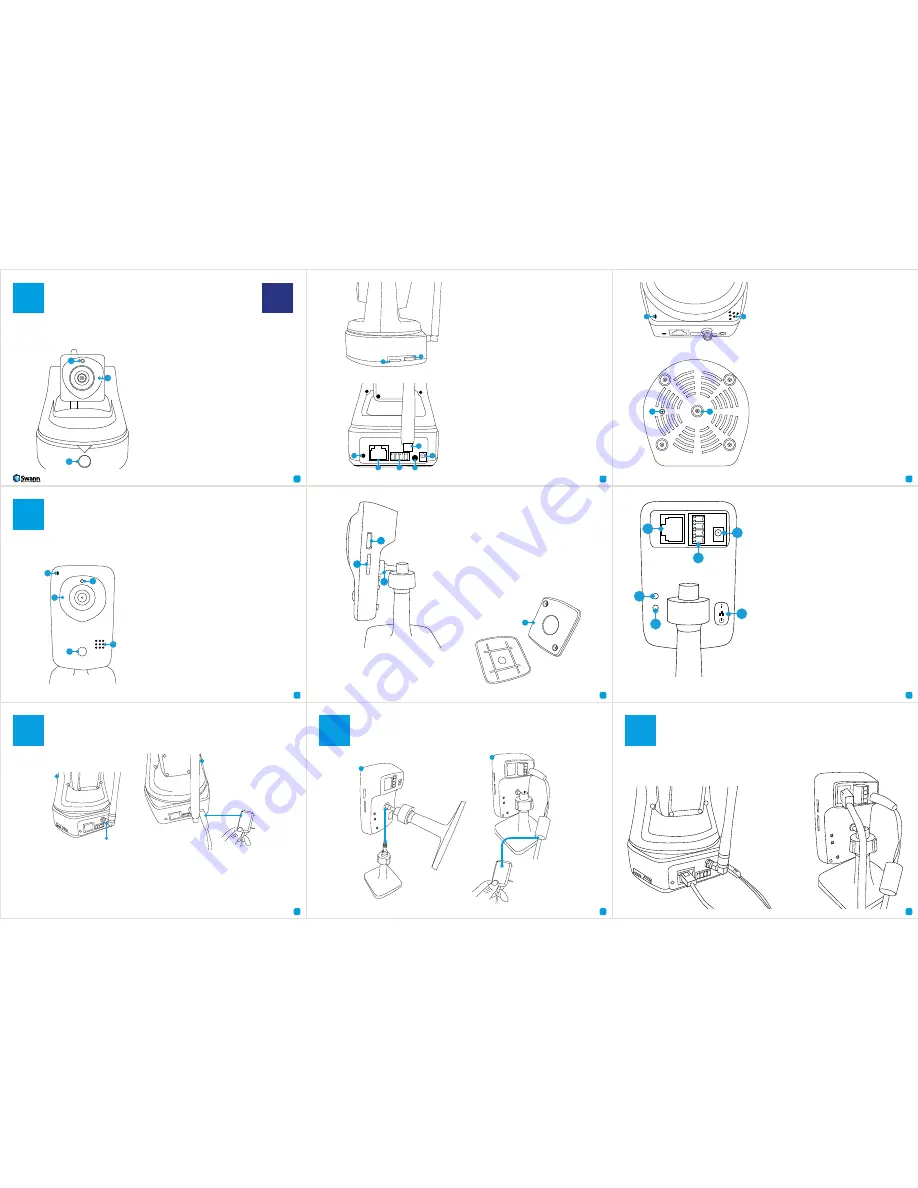
1
2
3
4
5
6
7
8
9
1
C
Connecting the Camera (ADS-446)
D
Connecting the Camera (ADS-456)
E
Network LAN Connection (optional)
A
Getting to know your Camera (ADS-446)
EN
Congratulations on the purchase of your SwannCloud camera. This quick start guide will assist you on getting your
camera up and running as soon as possible. We recommend that you connect everything and give it a try before you do
a permanent installation, to make sure nothing was damaged during shipping.
A) Light Sensor
- Detects the amount of light
available and turns on the IR LEDs when neces-
sary.
B) IR (Infrared) LEDs
- The camera will use these
in low-light conditions to generate a black and
white image, even in total darkness.
C) PIR (Passive infrared) Sensor
- This is an
electronic sensor that measures infrared light
radiating from objects in its field of view.
A) Micro-SD Card Slot
- Inserting a Micro-SD
card allows you to capture a series of snapshots
and video files directly to the card, as well as
setting an alarm schedule so it records when it
has detected motion. This is optional and is rec-
ommended for advanced users only.
B) Mini HDMI
- Connect a mini HDMI cable so
you can see the live view image on your HDTV.
A) Microphone
- Allows the camera to hear
nearby sounds and stream them with the video.
B) Speaker
- The various alerts and alarms will
be heard from here.
C) Reset
- When pressed and held for more than
10 seconds when the power is disconnected
and reconnected, all settings will revert to the
factory defaults.
D) Bracket Mount
- The provided mounting
bracket connects here.
B
Getting to know your Camera (ADS-456)
Congratulations on the purchase of your SwannCloud camera. This quick start guide will assist you on getting your
camera up and running as soon as possible. We recommend that you connect everything and give it a try before you do
a permanent installation, to make sure nothing was damaged during shipping.
A) Microphone
- Allows the camera to hear
nearby sounds and stream them with the video.
B) Light Sensor
- Detects the amount of light
available and turns on the IR LEDs when neces-
sary.
C) IR (Infrared) LEDs
- The camera will use these
in low-light conditions to generate a black and
white image, even in total darkness.
D) Speaker
- The various alerts and alarms will
be heard from here.
E) PIR (Passive infrared) Sensor
- This is an
electronic sensor that measures infrared light
radiating from objects in its field of view.
A) Micro-SD Card Slot
- Inserting a Micro-SD
card allows you to capture a series of snapshots
and video files directly to the card, as well as
setting an alarm schedule so it records when it
has detected motion. This is optional and is rec-
ommended for advanced users only.
B) Mini HDMI
- Connect a mini HDMI cable so
you can see the live view image on your HDTV.
C) Bracket Mount
- The provided camera stand
connects here.
A) RJ45 (Ethernet)
- For a wired connection,
connect this to a spare port on your router.
B) Alarm I/O Block
- For connecting external
alarms and sensors.
C) Power Socket
- Connect the power adapter
here.
D) Reset
- When pressed and held when the
power is disconnected and reconnected, all
settings will revert to the factory defaults.
E) WPS Button
- When pressed and held for 3-5
seconds allows for wirelessly connecting to a
WPS enabled router.
F)
The LEDs are described from top to bottom -
Wi-Fi LED
- This LED will light up when the
camera is connected to your Wi-Fi network.
LAN LED
- This LED will light up when the
camera is connected to your network using the
Ethernet cable.
Power LED
- This LED indicates that the camera
is turned on.
A
B
C
B
A
C
D
H
E
G
F
C) WPS Button
- When pressed and held for 3-5
seconds, allows for wirelessly connecting to a
WPS enabled router.
D) RJ45 (Ethernet)
- For a wired connection,
connect this to a spare port on your router.
E) Alarm I/O Block
- For connecting external
alarms and sensors.
F) Wi-Fi Antenna
- The included Wi-Fi antenna
connects here.
G) Audio Out
- This feature has not been enabled
but it may in future updates.
H) Power Socket
- Connect the power adapter
here.
A
B
C
D
A
B
C
D
E
B
A
C
D) Mounting Plate
- Underneath the camera
stand is a mounting plate. You can use this
to mount the camera to a wall or ceiling.
D
A
D
E
F
C
B
1
2
First thing to do is to screw the
provided Wi-Fi antenna into the
antenna socket located on the
camera. Use a clockwise motion
to connect. It is recommended
to leave the antenna in a vertical
position for best reception.
Now connect the supplied power
adapter to the power input on the
camera.
1
2
Now connect the supplied
power adapter to the power
input on the camera.
Screw the camera stand
to the bracket mount
located on the camera.
Use a clockwise motion to
connect. Adjust the stand
accordingly.
Even though both models primarily connect to your home network wirelessly, they can also connect to your router using
the supplied LAN cable. The main advantage of a LAN connection is that you don’t get disconnections or dropouts as
you would with a wireless connection.
QH446_456CAM201213E | © Swann 2014








