Reviews:
No comments
Related manuals for SC835 Chassis Series

AISWITCH
Brand: Kentrox Pages: 306
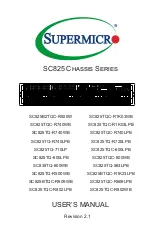
SC825 Series
Brand: Supermicro Pages: 98

CTP150
Brand: Juniper Pages: 22

9C114
Brand: Cabletron Systems Pages: 26

RMC-1E
Brand: AIC Pages: 20

CHAMELEON GN40
Brand: Wisi Pages: 8

VelocityKVM T-4200 Series
Brand: Thinklogical Pages: 23

MERCURY HELIOS 3
Brand: OWC Pages: 11

Mercury Helios 2
Brand: OWC Pages: 12

FL10.1
Brand: FUNAI Pages: 72

phenom mini-itx
Brand: BitFenix Pages: 18
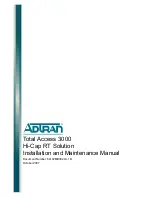
Total Access 3000
Brand: ADTRAN Pages: 32
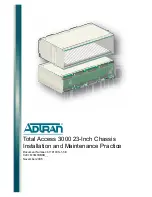
1181001L1
Brand: ADTRAN Pages: 38

















