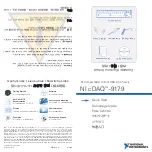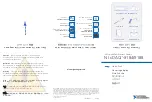SC743 Chassis Series
SC743TQ-865B-SQ
SC743TQ-865(B)
SC743TQ-R760(B)
SC743S2-R760(B)
SC743S1-R760(B)
SC743T-R760(B)
SC743i-R760(B)
SC743TQ-650(B)
SC743T-665(B)
SC743S1-650(B)
SC743S2-650(B)
SC743i-650(B)
SC743T-650(B)
SC743T-645(B)
SC743S1-645(B)
SC743i-645(B)
SC743i-500B
SC743T-500B
SC743i-465(B)
USER’S MANUAL
1.2c
S
UPER
®
Summary of Contents for SC743i-465
Page 20: ...SC743 Chassis Manual 3 6 Notes...
Page 40: ...SC743 Chassis Manual 4 20 Notes...
Page 54: ...SC743 Chassis Manual B 4 Notes...
Page 64: ...SC743 Chassis Manual C 10 Notes...
Page 74: ...SC743 Chassis Manual D 10 Notes...
Page 93: ...F 9 Appendix F SATA 743 Backplane Specifications Notes...