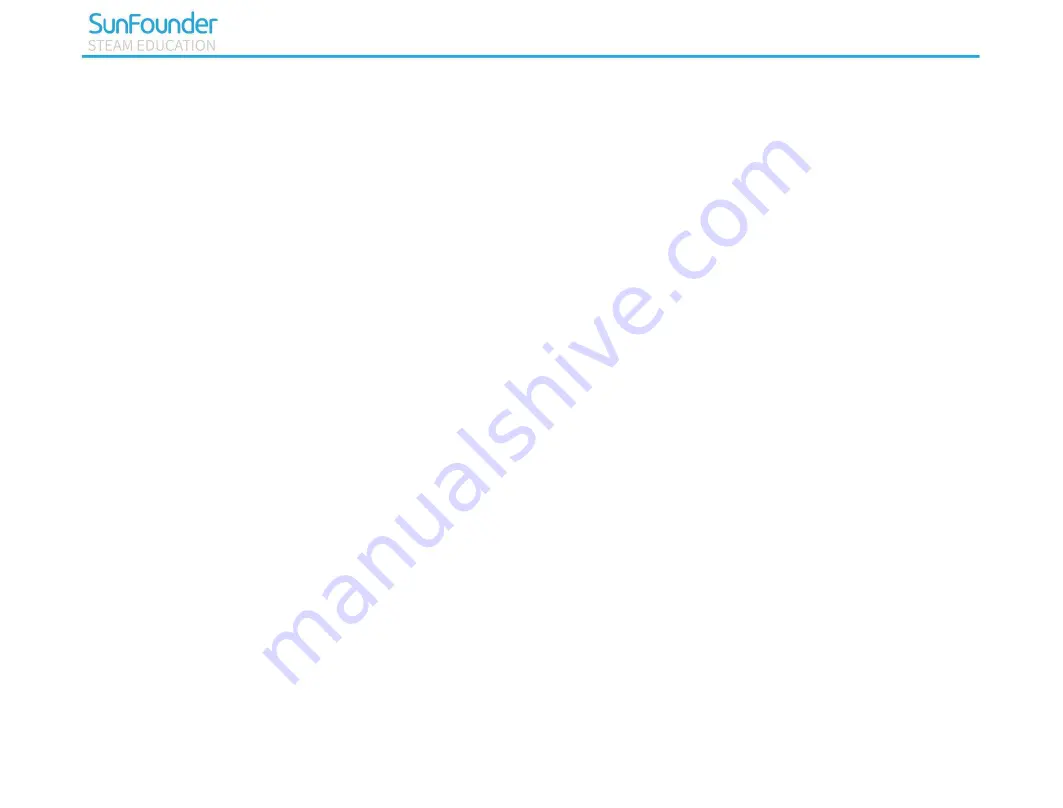
Preface
About SunFounder
SunFounder is a company focused on STEAM education with products like open source robots and smart
devices distributed globally. In SunFounder, we strive to help elementary and middle school students as
well as hobbyists, through STEAM education, strengthen their hands-on practices and problem-solving
abilities. In this way, we hope to disseminate knowledge and provide skill training in a full-of-joy way, thus
fostering your interest in programming and making, and exposing you to a fascinating world of science
and engineering. To embrace the future of artificial intelligence, it is urgent and meaningful to learn
abundant STEAM knowledge.
About This Kit
PiCar-4WD is a cost-effectively developmental smart car kit of Raspberry Pi, suitable for the Raspberry Pi 3
model B/B+ and 4 Model B. With the grayscale module, ultrasonic module, Photo-interrupter sensor
module, the car can realize obstacle avoidance, line following, object following, cliff detection, velocity
measurement, mileage calculation and so on.
Besides, the kits comes with operational examples of Web terminal, a rookie-friendly design. We also
provide the original python code for
in-depth learning.
Summary of Contents for PiCar-4WD
Page 6: ...1 Component List Structural Plates ...
Page 7: ...2 Mechanical Parts ...
Page 8: ...3 Electronic Parts ...
Page 9: ...4 Other Parts ...
Page 10: ...5 ...
Page 20: ...15 Step 9 Set country region language and time zone and then click next again ...
Page 21: ...16 Step 10 Input the new password of Raspberry Pi and click Next ...
Page 22: ...17 Step 11 Connect the Raspberry Pi to WIFI and click Next ...
Page 23: ...18 Step 12 Retrieve update ...
Page 47: ...42 Assembling Nylon Standoffs M2 5 6 Screw M2 5 8 6mm Nylon Standoff ...
Page 48: ...43 Assembling Top Plate and Bottom Plate M3 8 Screw M3 30mm Nylon Standoff M3 8 Screw ...
Page 49: ...44 Assembling Spoiler Spoiler ...
Page 50: ...45 Assembling Control Board 4WD Hat M2 5 11mm Nylon Standoff M2 5 6 Screw Raspberry Pi ...
Page 53: ...48 Assembling Ultrasonic Sensor Module M1 4 8 Screw M1 4 Nut Ultrasonic Module ...
Page 54: ...49 Assembling Wheels finished ...
Page 56: ...51 Interface Introduction ...
Page 63: ...58 ...
Page 67: ...62 Python Example Code Analysis Program Structure Framework ...


































