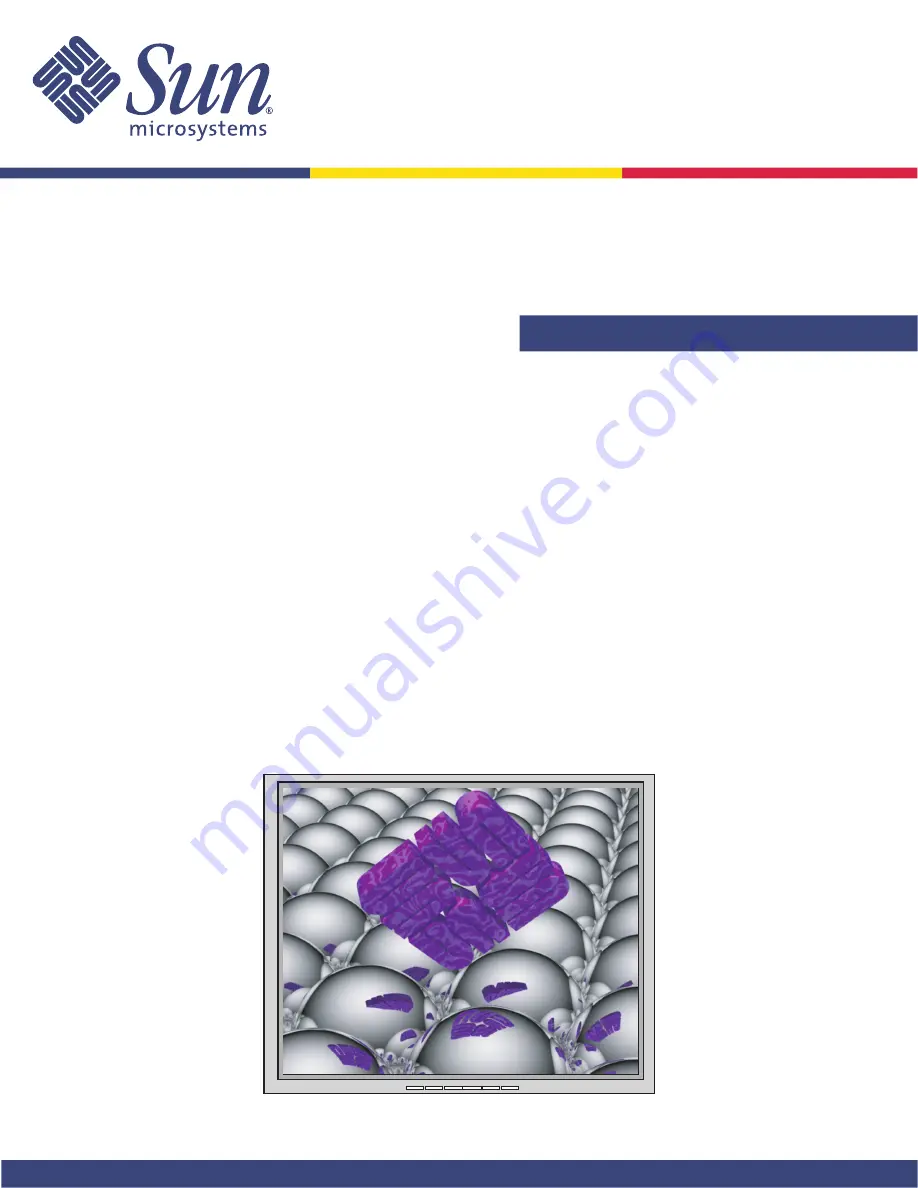
Owner's Guide
http://www.sun.com
http://www.sun.com
Sun Microsystems, Inc.
19-inch LCD Flat Panel Monitor
Moniteur à écran plat LCD de 19 pouces
19 Zoll LCD Flachbildschirm
Monitor de Pantalla Plana LCD de 19 pulgadas
Sun™ Monitor a schermo piatto LCD da 19 pollici
Översikt över 19-tums LCD-bildskärm
19-дюймовый плоскопанельный LCD-монитор
19형 LCD 평면 모니터
19インチ液晶フラットパネルモニター
19 英寸液晶平板显示器
19 吋 LCD 平面螢幕

































