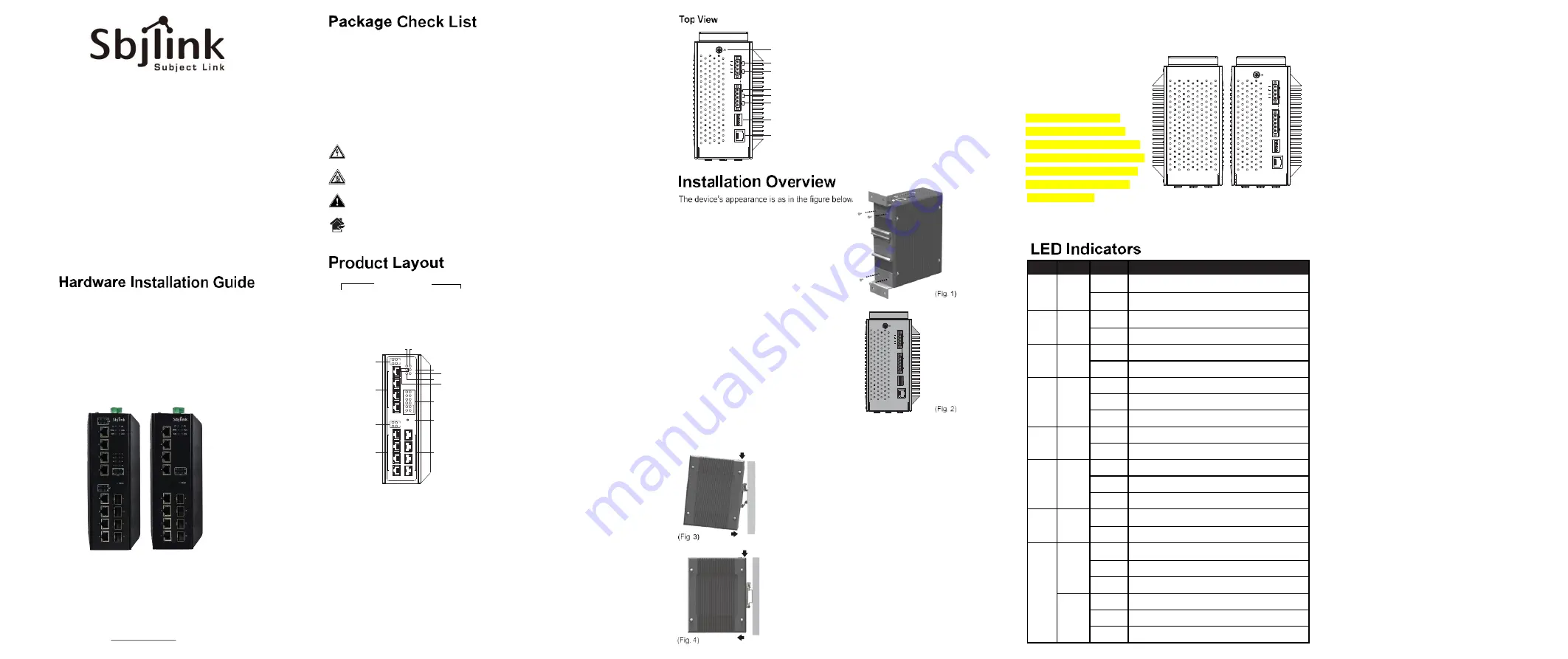
Industrial Managed Gigabit Ethernet Switches
RPT-2012X/XP-4F-T-X1Series
Version 2.0
Updated in January, 2019
Front View
Inside the package you will find the following items:
■ Industrial Managed Gigabit Ethernet Switch x 1
■ 4-Pin 5.08mm Lockable Terminal Block (Already mounted to the device) x 1
■ 5-Pin 5.08mm Lockable Terminal Block (Already mounted to the device) x 1
■ DIN-Rail Kit (Already mounted to the device) x 1
■ Protective caps for all SFP and PoE ports (Depend on purchased model)
■ Installation Guide x 1
Never install or work on electrical or cabling during periods of lightning activity.
Never connect or disconnect power when hazardous gases are present.
Warning:Hot Surface Do Not Touch. RESTRICTED ACCESS AREA: The equipment
should only be installed in a Restricted Access Area.
Caution: CLASS 1 LASER PRODUCT. Do not stare into the laser!
I n d o o r
This equipment should be installed indoor and not connect directly with equipment
installed outdoor.
1. PWR1 LED
2. PWR2 LED
3. Ring LED
4. RUN LED
5. Alarm LED
6. Ring Master LED
7. RJ45/PoE/SFP Ports LEDs
8. Reset button
9. PoE LEDS
10. 10G BASE-X SFP Slots
11. 10/100/1000 BASE-T(X) RJ-45 Ports and/or
10/100/1000 BASE-T(X) PoE RJ-45 Ports
*RJ45 function is optional with model
RPT-2012X-4F-T-X1
RPT-2012XP-4F-T-X1
Reset
1
2
3
4
5
6
7
8
9
10
11
12
1 2
PoE
3 4
P1 P2
R i ng R U N
ALM R . M .
1 2
3 4
5 6
7 8
9 10
5 6
PoE
7 8
11 12
10G
1 2
4
6
7
8
10
11
13
12
9
5
3
8
1. Grounding Screw
2. DIP Switches
3. RS-232 Console
4. Relay Output 1 with current carrying
capacity of 1A@24 VDC (Normal Open)
5. Relay Output 2 with current carrying
capacity of 1A@24 VDC (Normal Open)
6. Frame Ground
7. Terminal for Power 1
8. Terminal for Power 2
2
3. Wall mount Screw spec: M3*0.5P
Wall mount Screw specification: M3; screw depth:4.7mm(Max); screws x 4pcs
1
1
2
4. You can then choose whether to plug in the other
peripheral ports at this point or do it later depending
on the actual location of the device or level of
comfort for performing such operation.
Remeber to plug in the protective caps for the
unused SFP and PoE ports.
5. Once the plate has been firmly put in place, proceed
to mount the whole device as shown in (Fig.
3).Proceed to (Fig. 4) if you want to remove the
device from DIN-Rail.
6. Next we can then proceed to connect the device to
the LAN (switch or PC, depending on the case), take
care on using the RJ-45 connector; after this we can
then proceed to the
device’s settings
1. If you have purchased the wall mount kit,
proceed to place the screws on the back
of the device as show in (Fig. 1).
7. Din Rail Screw spec: M4*0.7P
Din Rail Screw specification: M4; screw depth:4.1mm(Max); screws x 3pcs
2. Although internal grounding has been
done inside, in order to ensure overall
maximum performance and protect your
device, it is still strongly advised to ground
the device properly; hazardous ESD can
come into contact and damage
your
equipment. On the power terminal block,
there is a terminal for Frame Ground, you
can choose whether to connect it to the
grounding or you may opt to connect to
the grounding screw next to the terminal
block ( the one chosen should be connect-
ed at all times ) (Fig. 2)
Console
V1+
V2-
V2+
Relay2
F.G.
V1-
Relay1
Console
V2-
V2+
Relay2
F.G.
V1-
V1+
Relay1
1
4
5
6
7
8
2
3
Name
Color
Status
Message
P1
P2
Green
On
Power is being supplied through this power input
Off
Power is not supplied through this power input
ALM
Red
On
Alarm is triggered by user defined events
Off
Alarm is not triggered by user defined events
RUN
Green
Blinking
AP firmware is running normally
On/Off
System is not ready or halt
Ring
Green
On
All the Rings are running normally
Blinking
Ring is in protection state
Off
Ring is disabled
R.M.
Green
On
The device is a Master of the Ring
Off
The device is a Slave of the Ring
SFP
Green
On
Port is linked
Blinking
Data is transmitting on this port
Off
No data is transmitting on this port
PoE
Amber
On
Power is being supplied to a Powered Device (PD)
Off
Power is not supplied to a PD
LAN
Amber
On
Ethernet is connected at 1000Mbps
Blinking
Ethernet is connected at 100Mbps
Off
Ethernet is connected at 10Mbps
Green
On
Ethernet is connected
Blinking
Data is transmitting on this port
Off
Ethernet is disconnected
■ The opening to the sides are
for the device’s heat dissipation
please never obstruct or cover
them with any objects or try to
insert them through it.
■ This switch’s factory IP by
default is 10.0.50.1 you can
access the device by its Web UI
once it is connected to a physical
network (or using Management
Utility, for more information on
Management Utility, please refer to its manual). Please be aware that the PC
needed for this procedure needs to be in the same subnet, or you may refer
yourself to the device
User’s Manual.
Console
V2-
V2+
Relay2
F.G.
V1-
V1+
Relay1
Subject Link Inc.
Tel: +886-935 672 398
Email: [email protected]




















