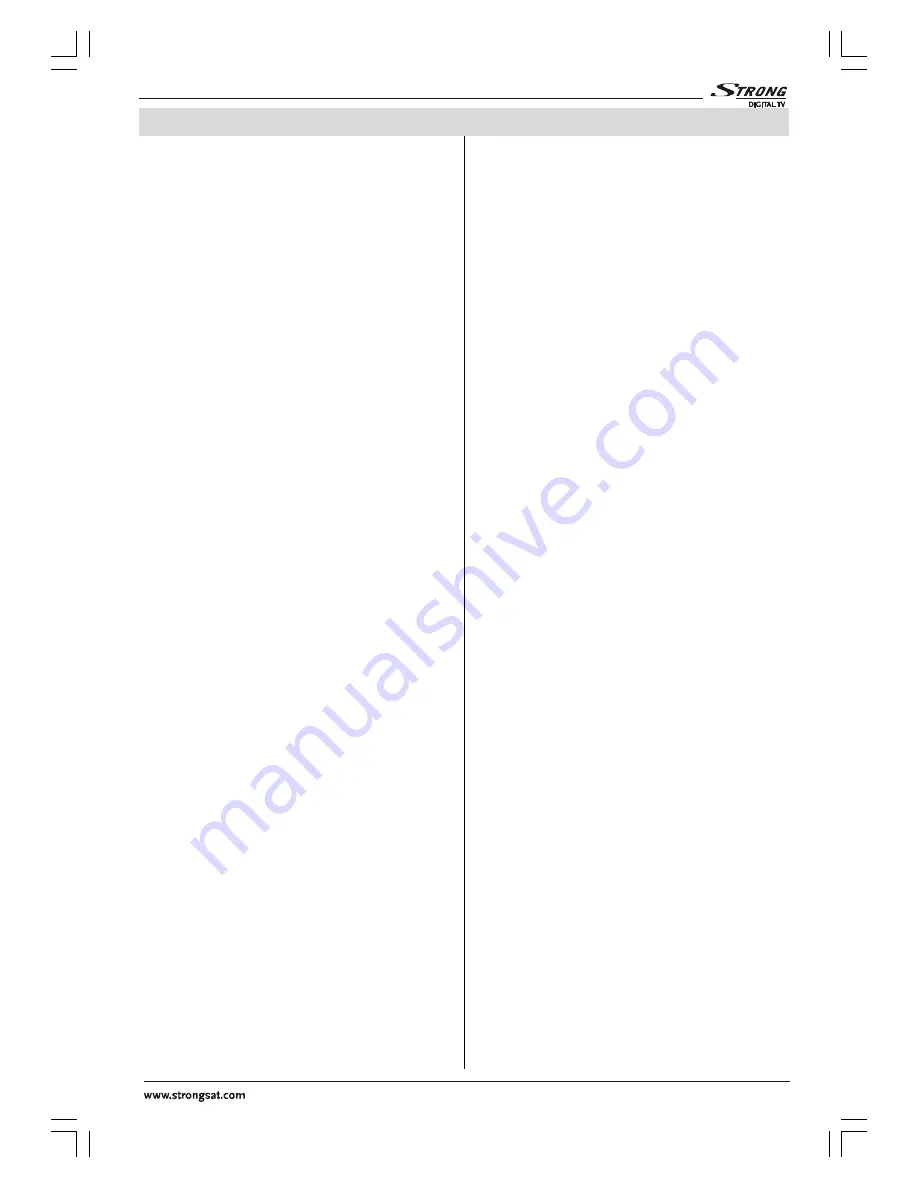
(QJOLVK
- 1 -
Contents
Remote Control Buttons ......................... 2
TFT TV ...................................................... 3
Installation Of The TFT TV To The
Wall (optional) ...................................... 5
Preparation ............................................. 7
Features ............................................... 7
Panel Features .................................... 7
Safety Precautions ................................. 7
Before Switching On Your TV ................ 9
Power Connection ............................... 9
Connections To The RF Input Socket .. 9
How To Connect Other Devices ........... 9
Inserting Batteries In The Remote
Control Handset ................................... 9
Switching The TV ON/OFF ...................... 9
To switch the TV on: ............................. 9
To switch the TV off: .............................. 9
Operating The TV .................................. 10
Initial APS (Automatic Programming
System) .............................................. 10
Operating with the buttons on the
TV set ................................................. 10
Operating With Remote Control ........ 10
picture menu ...................................... 11
When VGA Or DVI Is Connected To TV: 12
window menu..................................... 12
When VGA Or DVI Is Connected To TV: 13
audio menu ........................................ 13
options menu ..................................... 14
settings menu .................................... 15
aps menu ........................................... 15
program table..................................... 15
programming menu ........................... 17
source select ..................................... 18
Other Features ...................................... 18
TV Status ............................................ 18
Freeze Picture .................................... 18
Sound Indicator .................................. 18
Mute Indicator ..................................... 19
AV Modes ............................................ 19
Teletext.................................................. 19
To Operate Teletext ............................ 19
To Select A Page Of Teletext ............... 19
To Select Index Page ......................... 20
To Select Teletext With A TV
Programme ........................................ 20
To Select Double Height Text ............. 20
To Reveal Concealed Information ... 20
To Stop Automatic Page Change ....... 20
To Select A Subcode Page ................. 20
To Exit Teletext .................................... 20
To Display The Time .......................... 20
Fastext ................................................ 20
Connect Peripheral Equipment ........... 21
Via The Euroconnector ...................... 21
Via Ant Input ........................................ 21
Decoder .............................................. 21
TV And Video Recorder ...................... 21
Playback NTSC .................................. 21
Copy Facility ....................................... 21
Antenna Connections ........................... 22
Search For And Store The Test Signal
Of The Video Recorder ...................... 23
Camera And Camcorder .................... 23
Connect The Decoder To The Video
Recorder ............................................ 23
Connecting Headphones .................. 23
Tips ........................................................ 23
Care Of The Screen ........................... 23
Poor Picture ........................................ 23
No Picture ........................................... 23
Sound ................................................. 24
Remote Control .................................. 24
Specifications ....................................... 24
01-ENG-2707W-1546 UK-27 INCH TFT-(CHI MEI)(YENI SW)(10 PAGE)(WO PIP)-50060371.p65
27.01.2005, 15:23
1


































