Reviews:
No comments
Related manuals for 1150

XDECT SSE35 Series
Brand: Uniden Pages: 2

GN1000 RHL
Brand: Jabra Pages: 2

GN2000 CIPC
Brand: Jabra Pages: 2

GN2000 USB - PC SUITE V2.2.9
Brand: Jabra Pages: 9

The EPAK
Brand: Porta Phone Pages: 2

Jazz-BT950
Brand: Intopic Pages: 6

Pure Series
Brand: Hama Pages: 27

AM-R1
Brand: Huawei Pages: 13

HS14
Brand: FHF Pages: 4
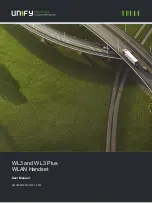
OpenStage WL 3
Brand: Unify Pages: 132

OfficeAlly LH380
Brand: Leitner Pages: 24

X4
Brand: Delton Pages: 9

X9 Thunder
Brand: Delton Pages: 19
NRD24V1
Brand: Nordic Semiconductor Pages: 25

2414 PROFESSIONAL
Brand: Alcatel Pages: 1

12-942
Brand: Radio Shack Pages: 2

SRX
Brand: Vocollect Pages: 12

BTE002
Brand: K-Mate Pages: 8

















