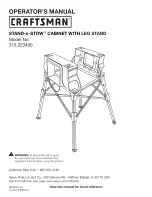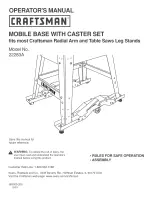Manual Revision: 04/12/2019
User Manual
For the latest information and specifications visit
www.startech.com/WALLSTSI2
Wall-Mounted Sit-Stand Workstation |
Dual Monitor Mount | Keyboard Tray
SKU#:
WALLSTSI2
Actual product may vary from photos

Manual Revision: 04/12/2019
User Manual
For the latest information and specifications visit
www.startech.com/WALLSTSI2
Wall-Mounted Sit-Stand Workstation |
Dual Monitor Mount | Keyboard Tray
SKU#:
WALLSTSI2
Actual product may vary from photos