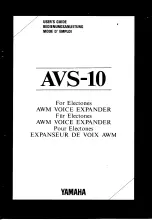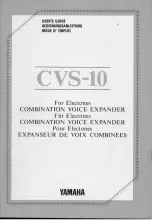Quick-start guide
DE: Bedienungsanleitung - de.startech.com
FR: Guide de l'utilisateur - fr.startech.com
ES: Guía del usuario - es.startech.com
IT: Guida per l'uso - it.startech.com
NL: Gebruiksaanwijzing - nl.startech.com
PT: Guia do usuário - pt.startech.com
Manual Revision:02/10/11
For the latest information, technical specifications, and support for
this product, please visit www.startech.com/ST124HDBT
Packaging contents
• 1 x 3-port HDBaseT extender
• 3 x HDBaseT receivers
• 1 x universal power adapter (NA / EU / UK / AU)
• 4 x IR blasters
• 4 x IR receiver
• 1 x quick-start guide
Requirements
• 1 x HDMI video source with cabling
• 1 x local HDMI display with cabling
• 3 x remote HDMI displays with cabling
• 3 x CAT5e, CAT6, or CAT7 cables, each with enough length to reach
from your video source to the location of each display
ST124HDBT
3-Port HDBaseT Extender Kit - Up to 4K
*actual product may vary from photos
Preparing your site
1. Set up your local HDMI video source in your desired location.
2. Set up your local HDMI display in the same location as your video
source.
3. Set up each of your remote displays in your desired locations.
Notes:
• Please ensure the extender is situated near an available USB
power source.
• Make sure all devices are turned off before you begin the
installation.
Product overview
Transmitter front view
Transmitter rear view
1. HDMI IN port
2. SYNC LED
3. HDMI OUT port - output #4
4. LINK LED
5. EDID switch
6. SERVICE USB port
7. POWER LED
8. DC 24V power port
1. IR IN port
2. IR OUT port
3. CAT5e/6/7 OUT port - output #1
4. CAT5e/6/7 OUT port - output #2
5. CAT5e/6/7 OUT port - output #3
Installing the extender
1.
Position the extender near your video source.
2. Connect an HDMI cable (not included) to the
HDMI IN
port on the
extender and to the HDMI output port on your source device.
3. Connect an HDMI cable (not included) to the
HDMI OUT
port
on the extender and to the HDMI input port on your local HDMI
display.
4. Connect the power adapter (included) to the
DC 24V
power port
on the extender and to an AC power outlet.
5. Connect a CAT5e, CAT6 or CAT7 cable (not included) to each of
the three
CAT5e/6/7 OUT
ports on the extender, and run each
cable to the location of your remote displays.
Important Notes:
• Use only the receivers included with this kit. The included
HDBaseT receivers use 24V POC, mixing hardware with a
different HDBaseT kit can damage your equipment.
• Do not route the cables through any networking equipment.
• Your remote display with the lowest capabilities should be
routed to output #1.
6. Position the receivers near each of your remote displays.
7. Connect each of the CAT5e, CAT6 or CAT7 cables (not included)
to the
CAT5e/6/7 IN
ports on your remote HDBaseT displays or
receivers.
5
6 7
8
5
Receiver front view
Receiver rear view
5
1. POWER LED
2. LINK LED
3. CAT5e/6/7 IN
4. Serial port (not in use)
5. IR IN port
6. IR OUT port
7. HDMI OUT port
6
7