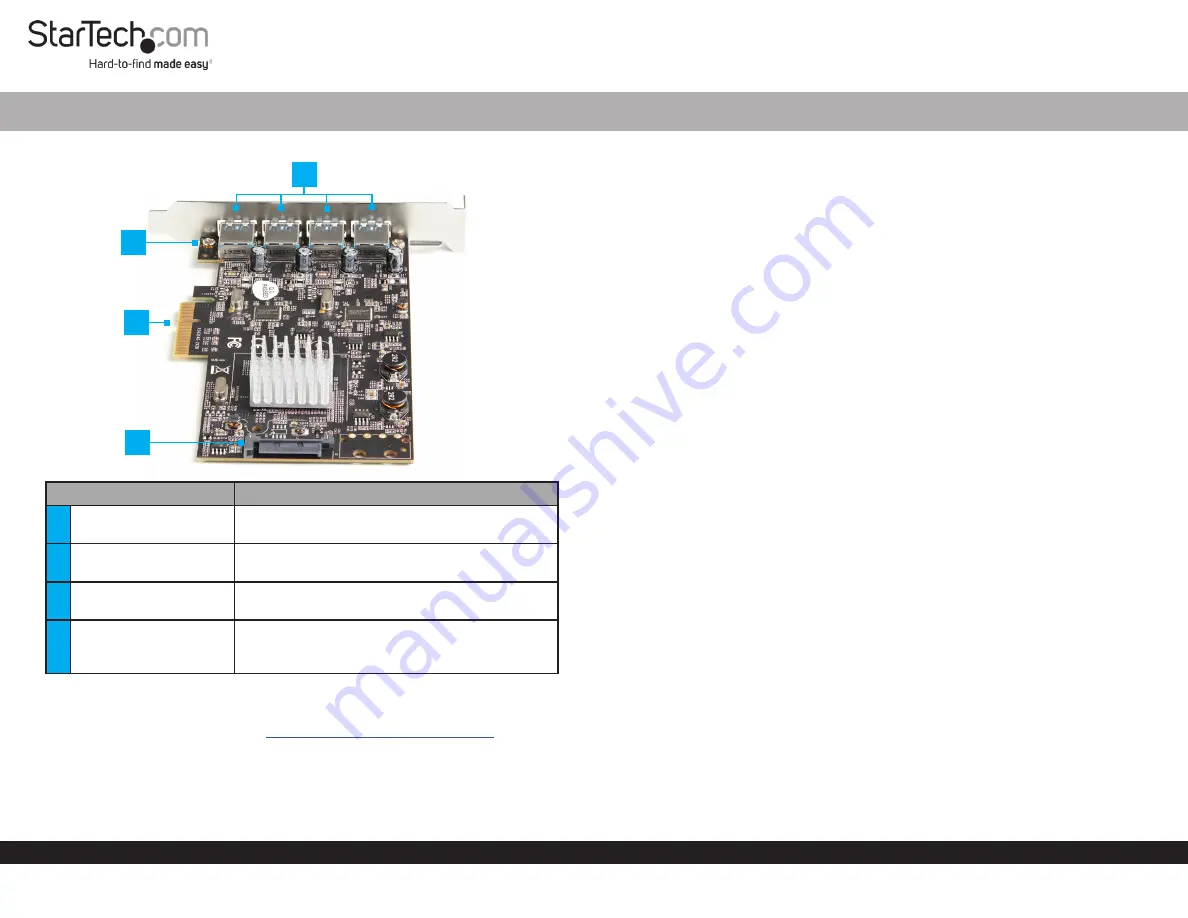
Quick-Start Guide
To view manuals, FAQs, videos, drivers, downloads, technical drawings, and more, visit www.startech.com/support.
Manual Revision: May 14, 2020 1:18 PM
Product Diagram (PEXUSB314A2V2)
Component
Function
1
USB-A Ports
•
Connect
USB Peripheral Devices
to the
PCIe
Card
.
2
Bracket Screws
•
Secure the Low Profile
or
Full Profile Bracket
to the
PCIe Card.
3
PCI Express Connector
•
Connects the
PCIe Card
to the
PCI Express
Slot
on the
Host Computer
.
4
SATA Power Connector
•
(Optional) Connect a
15 Pin SATA Power
Connector
to provide extra power to the
USB
Type-A Ports.
Requirements
For the latest requirements, please visit
www.startech.com/PEXUSB314A2V2
•
Computer with an available PCI Express® slot (x4, x8, or x16)
•
(Optional) SATA Power Source
Tools
•
Small Phillips® Head Screwdriver
4 Port USB 3.1 PCIe Card w/ 2 Dedicated Channels
Hardware Installation
Installing the PCIe Card
Warning:
PCIe Cards can be damaged by static electricity. Make sure that you are
properly grounded before you open your computer case or touch the
PCIe Card
. You
should wear an anti-static strap when you install any computer component. If an anti-
static strap is not available, discharge any built-up static electricity by touching a large
grounded metal surface for several seconds. Only handle the
PCIe Card
by its edges
and do not touch the gold connectors.
1.
Turn off the
Computer
and disconnect any
Peripheral Devices
that are connected
(e.g. printers, external hard drives, etc.).
2.
Unplug the
Power Cable
from the back of the
Computer
.
3.
Remove the
Cover
from the
Computer Case
.
Note:
Consult the documentation that came with the Computer for details on how to
remove the cover safely.
4.
Locate an open
PCI Express Slot
(x4, x8, or x16) and remove the corresponding
Metal Cover Plate
from the back of the
Computer Case
.
5.
Gently insert the
PCIe Card
into the open
PCI Express Slot
and fasten the
Bracket
to the back of the
Computer Case
.
6.
(Optional) Connect a
15 Pin SATA Power Connector
from the
Power Supply
to the
SATA Power Connector
on the
PCIe Card
.
Note:
Connecting a separate
Power Supply
to the
PCIe Card
will provide extra
power to the
USB-A Ports
for charging connected
Devices
.
7.
Place the
Cover
back onto the
Computer Case
.
8.
Reconnect the
Power Cable
to the back of the
Computer
.
9.
Reconnect all of the
Peripheral Devices
that were disconnected in step 1.
10.
Connect
USB Peripheral Devices
to the
USB-A Ports
on the
PCIe Card
.
Software Installation
When the
PCIe Card
is installed the drivers should install automatically. If the drivers
do not automatically install, navigate to
www.startech.com/PEXUSB314A2V2
to
download the appropriate driver package.
1.
Click on the
Support
tab, under
Drivers
, select the appropriate driver package for
the
Operating System
running on the
Host Computer
.
2
1
3
4




















