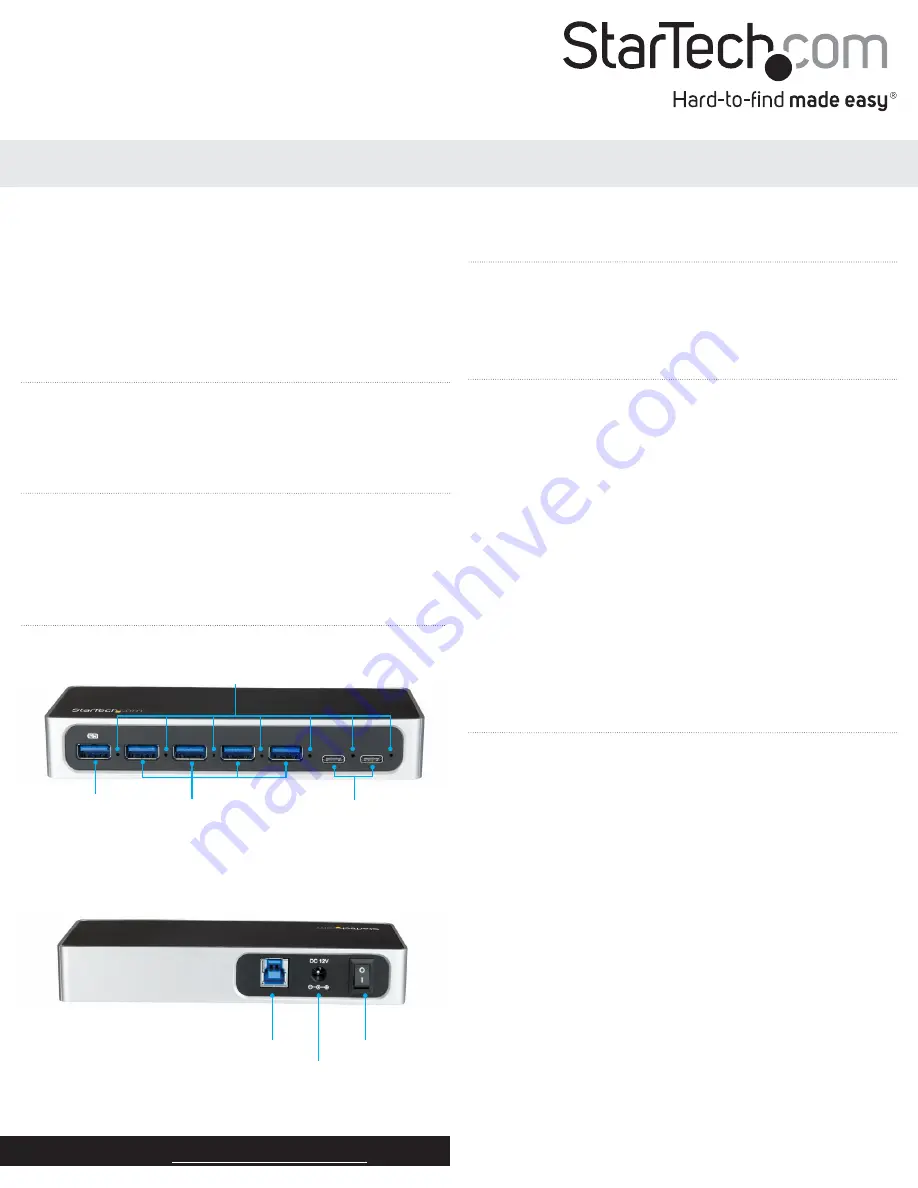
Product diagram
Front view
Quick-start guide
FR: Guide de l’utilisateur - fr.startech.com
DE: Bedienungsanleitung - de.startech.com
ES: Guía del usuario - es.startech.com
NL: Gebruiksaanwijzing - nl.startech.com
PT: Guia do usuário - pt.startech.com
IT: Guida per l’uso - it.startech.com
JP:
取扱説明書
- jp.startech.com
Manual Revision: 01/30/2018
For the latest information, technical specifications, and support for
this product, please visit www.StarTech.com/HB30C5A2CSC.
Package contents
• 1 x USB-C hub
• 1 x 1m USB-C to USB-B cable
• 1 x universal power adapter (NA/JP, UK, EU, ANZ)
• 1 x quick-start guide
Requirements
• A computer with a USB Type-C™ port
Requirements are subject to change. For the latest requirements,
please visit www.StarTech.com/HB30C5A2CSC.
HB30C5A2CSC
*actual product may vary from photos
7-Port USB 3.0 Hub - USB-C to 5x USB-A and 2x USB-C
About USB 3.0 and USB 3.1 Gen 1
USB 3.0 is also known as USB 3.1 Gen 1. This connectivity standard
offers speeds up to 5Gbps. Any mention of USB 3.0 in this manual or
on the StarTech.com website for HB30C5A2CST refers to the 5Gbps
USB 3.1 Gen 1 standard.
Back view
USB-C™ ports*
(USB 3.0 5Gbps)
USB-A ports
(USB 3.0 5Gbps)
Fast-Charge
USB-A port
(USB 3.0 5Gbps)
(Battery Charge
1.2 compatible)
Port LEDs
USB-B
host port
Power adapter
port
Power
switch
*USB-C ports do not support USB Power Delivery or DP Alt Mode.
About the USB hub ports
The Fast-Charge USB-A port is compliant with USB Battery Charging
Specification Revision 1.2 (BC1.2), which means that you can use the
port to charge a device faster than you can using a standard USB
port.
When using the universal power adapter to power the USB hub,
the USB Fast-Charge port can charge a connected device even if
the USB hub isn’t connected to a computer. When the USB hub is
connected to a computer, the Battery Charge 1.2 compatible USB-A
port functions as a Charging Downstream Port (CDP), which has
simultaneous charge and USB 3.0 sync capabilities.
The four remaining USB-A ports and the two USB-C ports are
standard USB 3.0 throughput ports. When the USB hub is connected
to a host laptop, these ports provide a standard USB 3.0 power
output to power or charge your devices. The USB-C ports do not
support USB Power Delivery or DP Alt Mode.
Connecting the USB hub
1. Connect the 1m USB cable to the USB-B host port on the USB 3.0
hub and to a USB-C port on your computer.
2. Connect the power adapter to the Power adapter port on the USB
3.0 hub and to a power source.
3. Use the Power switch to turn on the hub.
4. Connect your USB peripherals to the USB 3.0 (Type-A) or USB-C
ports on the hub.
5. Optional: To charge a USB device, connect the USB device to the
hub’s Fast-Charge USB-A port.
When you connect the hub to your computer, the required drivers
are installed automatically.




















