Reviews:
No comments
Related manuals for ARMDUOVS
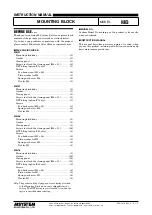
MB
Brand: M-system Pages: 5

1693F
Brand: Unior Pages: 2

R4CN Series
Brand: Middle Atlantic Products Pages: 8

VMUC1
Brand: Sanus Systems Pages: 74

Miza
Brand: Zaor Pages: 3

Antenna Mast-Mount Kit
Brand: DAVIS Pages: 4

K-WALL2
Brand: array K Pages: 11

IRTO49-200
Brand: peerless-AV Pages: 16

WB014
Brand: Velleman Pages: 13

BL Full Motion 200-II
Brand: HAGOR Pages: 12

SON003-W
Brand: Wali Pages: 8

24150
Brand: Konig & Meyer Pages: 2

LB18-CK
Brand: Triton Pages: 3

18811
Brand: Konig & Meyer Pages: 4

CCK-400
Brand: AA Products Pages: 4

EVA-UB4
Brand: Nittan Pages: 6

3AXCCON-07
Brand: Simpli Home Pages: 16

Monitor Stand POWER
Brand: Sharkoon Pages: 5

















