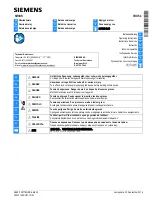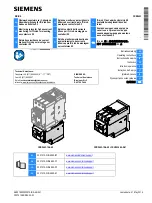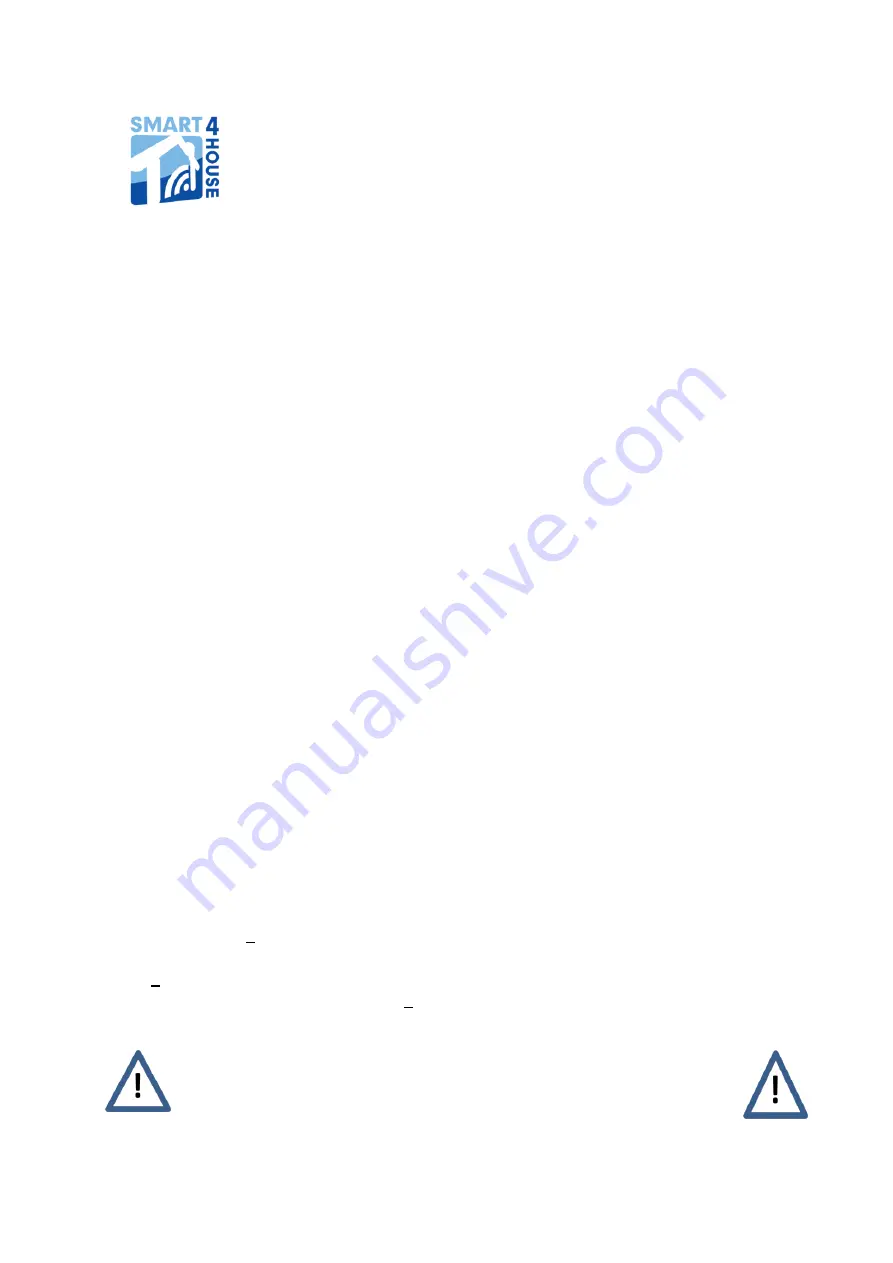
S4H-RE-00, S4H-RE-10
1
Home in your hands
Wi-Fi Relay
Models S4H-RE-00, S4H-RE-10
Installation and Operating Instructions
Version for Smart phones and tablets with ANDROID operating system
1.
Description of the Wi-Fi relay
A member of the Smart4house product family, the Wi-Fi relay is designed for remote control of
one or more devices with inputs for potential-free contacts, viz. via the Smart4house application
in your smartphone or tablet. Requests for output relay connection/disconnection are
transmitted from the smartphone/tablet to the cloud, from where they are transmitted to the Wi-
Fi relay through your AP
– Access Point and the Wi-Fi 802.11b/g/n network. The same path is
then used by the Wi-Fi relay to send information about implementation of the request. The Wi-Fi
relay is equipped with a pair of output relays with switching contacts. The output relay status is
indicated by LED controls. The output relay either may be operated in the on/off mode or a 1-
second switch-on pulse may be generated. The information transmitted is secured by
encryption.
Two Wi-Fi relay versions differing in their power supply are marketed:
a) Model S4H-RE-00:
powered with 5 VDC from a Micro B USB
a) Model S4H-RE--10:
powered from a 12-24 V AC/DC supply
Note: The source for powering from USB is not included in the delivery.
2.
Installation manual
Fasten Wi-Fi relay 1 to a dry, smooth and firm surface with 2 screws and wall plugs (included in
the delivery) or with a double-sided adhesive tape. To access the holes for the screws, remove
cover 2 by sliding it in the direction of the arrow. Connect the device to be controlled to the Wi-Fi
relay via screw terminals in terminal box 3.
Wi-Fi relay electronics include components which are susceptible to
electrostatic charge. Do not touch any component except the terminal box
screws and the initialising button when installing the product.