Reviews:
No comments
Related manuals for LUMINA
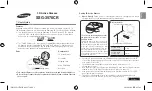
SSG-3570CR
Brand: Samsung Pages: 93

Edge Universal
Brand: Volfoni Pages: 2

iWear AV310 Widescreen
Brand: Vuzix Pages: 76

SSG-3500CR
Brand: Samsung Pages: 6

SSG-4100GB
Brand: Samsung Pages: 9

SSG-3100GB
Brand: Samsung Pages: 32

VG-KBD1000
Brand: Samsung Pages: 63

SSG-3300CR
Brand: Samsung Pages: 88

SSG-3570CR
Brand: Samsung Pages: 97

CrystalEyes
Brand: StereoGraphics Pages: 2

ecom Visor-Ex 01
Brand: Pepperl+Fuchs Pages: 21

FLA7520UH
Brand: F&U Pages: 33

GR32E7000SA
Brand: Graetz Pages: 56

Blade
Brand: Vuzix Pages: 2

EVI-CG010
Brand: Huawei Pages: 129

FPS3D02
Brand: Hisense Pages: 8

GR43E8400
Brand: Graetz Pages: 32

TDG-BR250
Brand: Sony Pages: 1

















