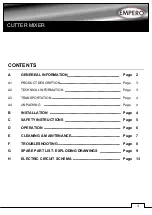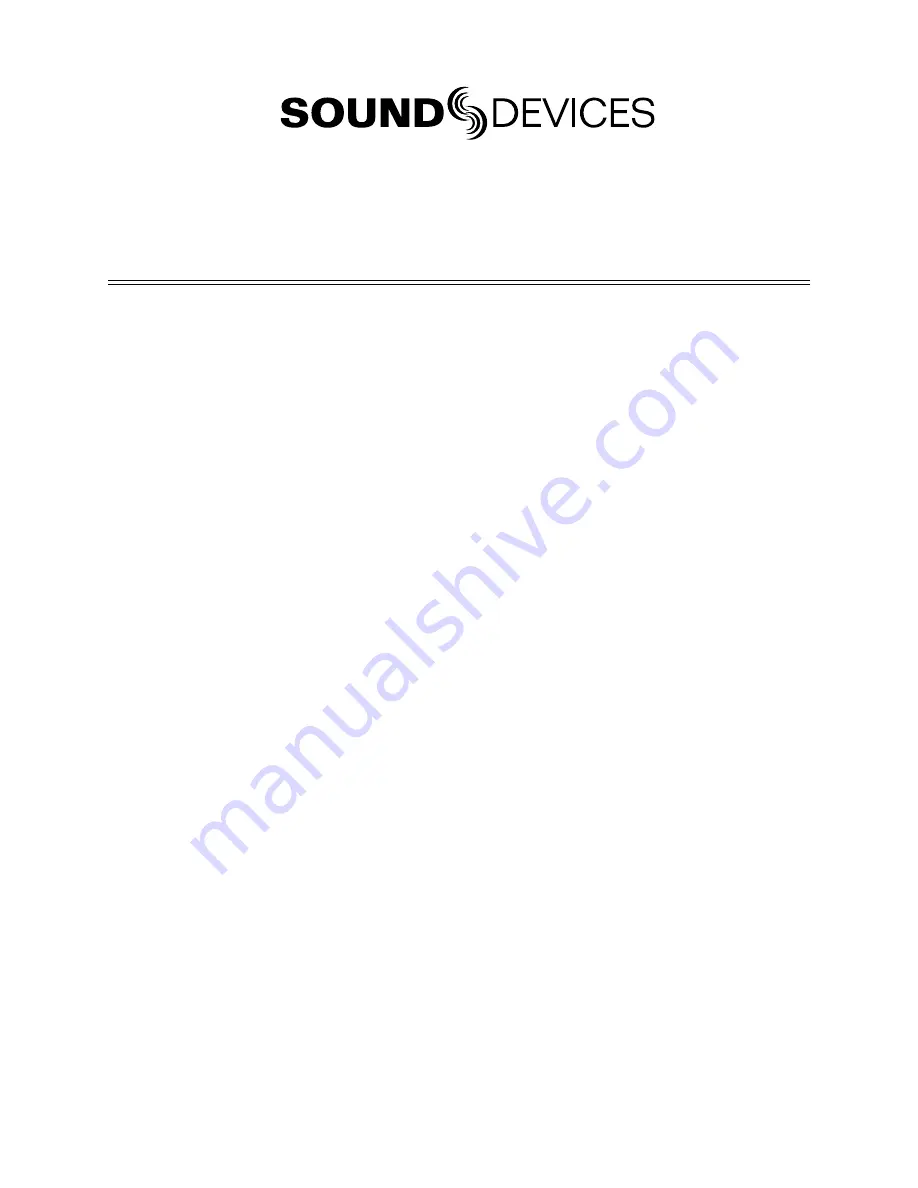
552 Packing List
Thank you for purchasing the 552 Five-Channel Portable Production Mixer with Integrated Recorder.
Please make certain that this package contains the listed items below.
1)
552 Five-Channel Portable Production Mixer with Integrated Recorder
1)
Printed User Guide and Technical Information
4)
Rubber Bumpers
6)
Colored Dots
1)
Purchase Registration Card
1)
Setup Menu Chart Card
1)
Front Panel Shortcuts Card
1)
Packing List (this sheet)
February, 2014