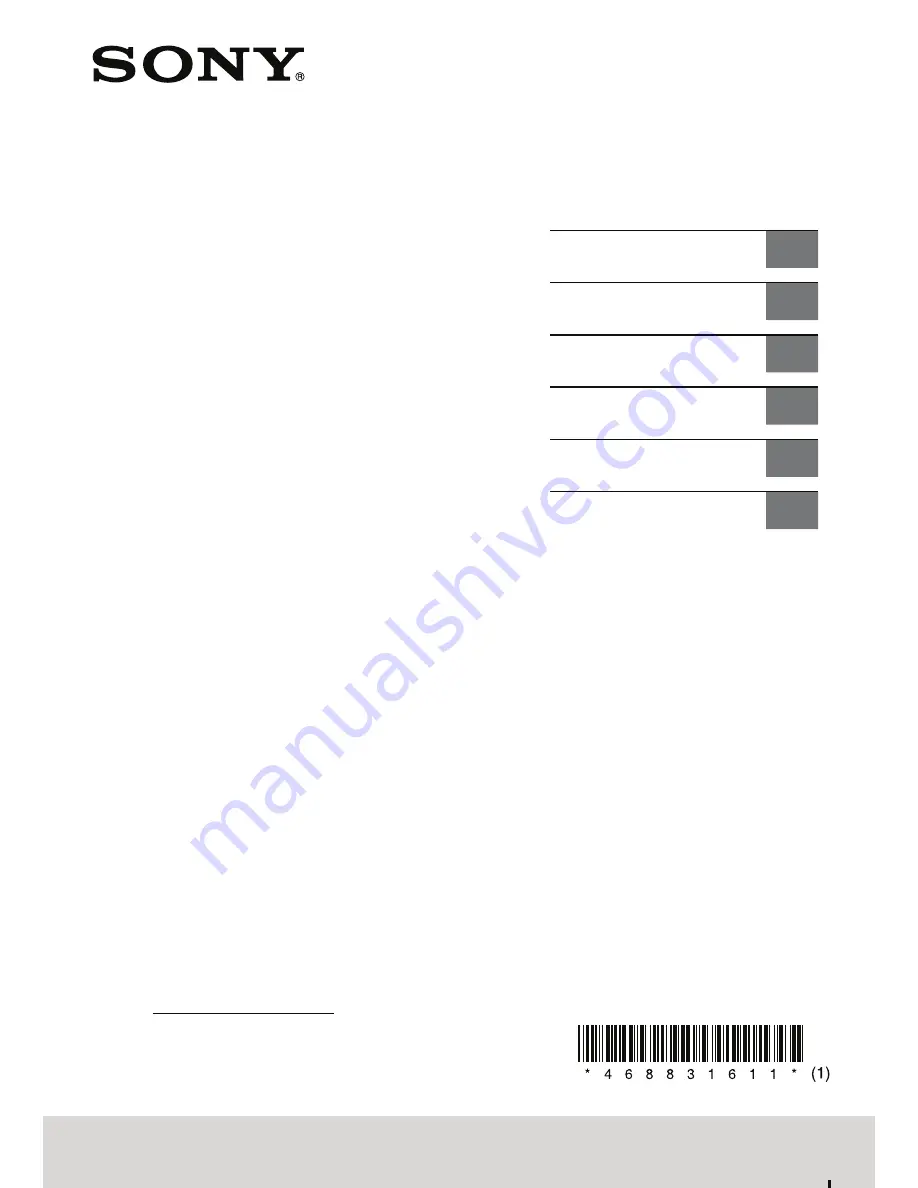
XA-NV400
4-688-316-
11
(1)
©2016 Sony Corporation Printed in China
Navigation
Module
Owner’s Record
The model and serial numbers are located on the
bottom of the unit.
Record the serial number in the space provided below.
Refer to these numbers whenever you call upon your
Sony dealer regarding this product.
Model No. XA-NV400
Serial No.
Instructions
GB
Instrucciones
ES
Istruzioni
IT
Instructions
FR
Anleitung
DE
Instructies
NL


































