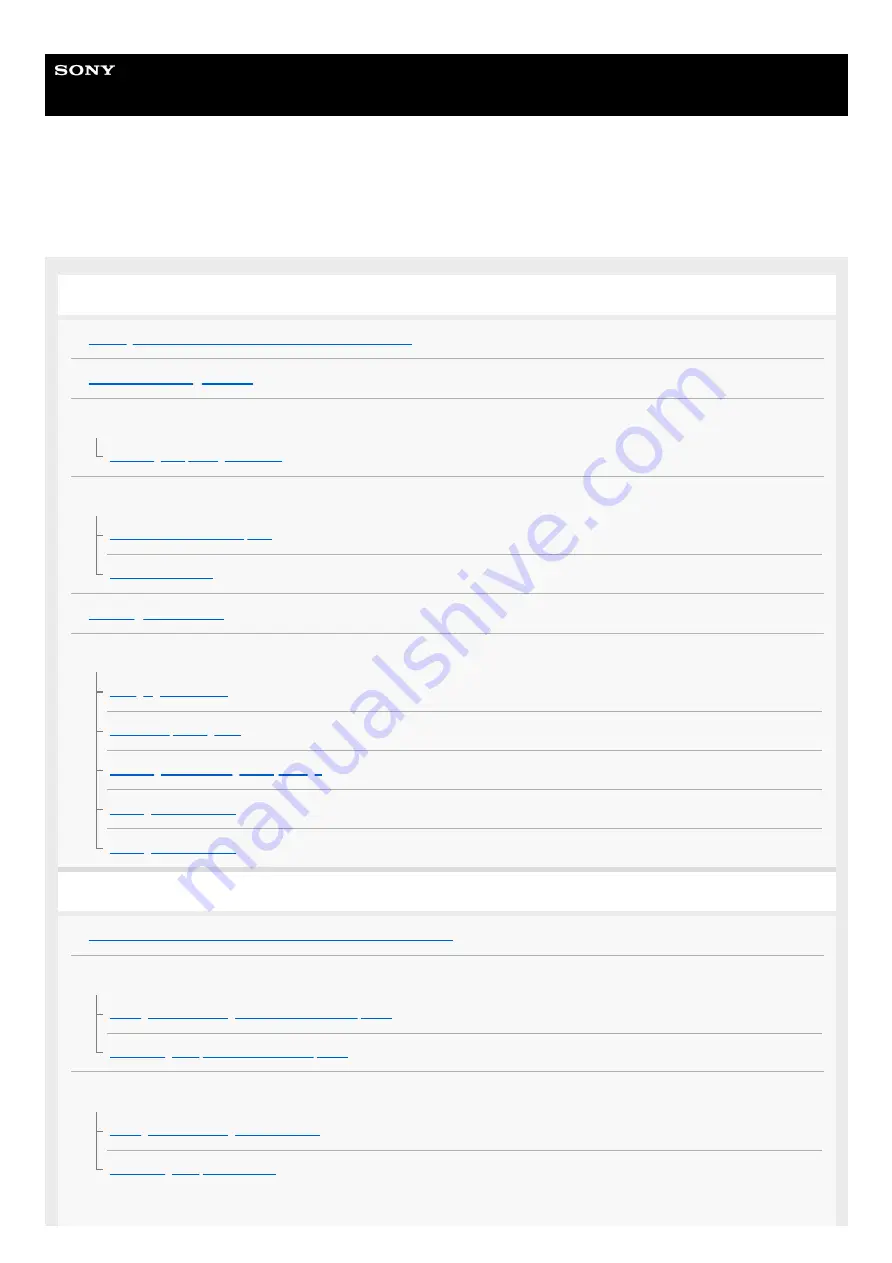
Wireless Stereo Headset
WI-OE600
Model: YY2962
Use this manual if you encounter any problems, or have any questions.
Getting started
What you can do with the BLUETOOTH® function
Supplied accessories
Parts and controls
Location and function of parts
Power/Charging
Checking the remaining battery charge
Making connections
How to make a wireless connection to Bluetooth devices
Android smartphone
Pairing and connecting with an Android smartphone
Connecting to a paired Android smartphone
iPhone (iOS devices)
Pairing and connecting with an iPhone
1
Summary of Contents for WI-OE600
Page 4: ...5 043 991 11 1 Copyright 2022 Sony Corporation 4 ...
Page 13: ...5 043 991 11 1 Copyright 2022 Sony Corporation 13 ...
Page 40: ...40 ...
Page 54: ...5 043 991 11 1 Copyright 2022 Sony Corporation 54 ...
Page 76: ...5 043 991 11 1 Copyright 2022 Sony Corporation 76 ...
Page 81: ...5 043 991 11 1 Copyright 2022 Sony Corporation 81 ...
Page 85: ...5 043 991 11 1 Copyright 2022 Sony Corporation 85 ...


































