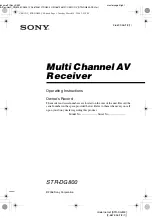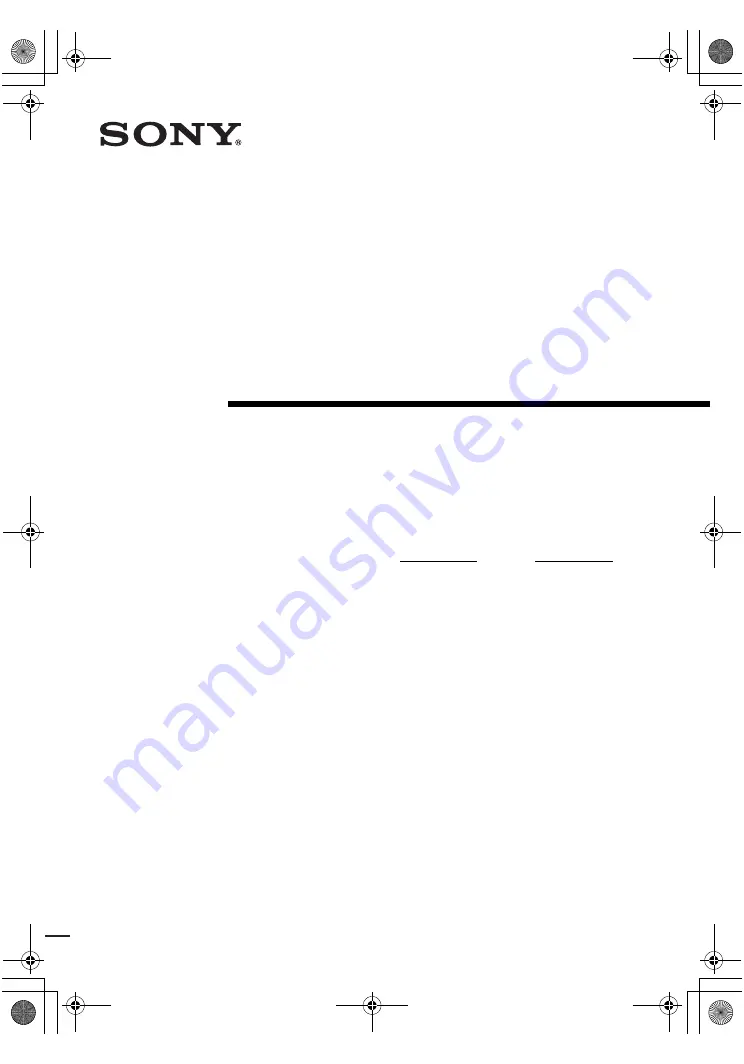
model name1[STR-DG800]
[2-667-346-
12
(1)]
lename[F:\Sony SEM
HA\Revision2_DG800\JC060412_2667346121DG800_US\2667346121\US01COV_STR-DG800-CEL.fm]
masterpage:Right
©2006 Sony Corporation
2-667-346-
12
(1)
Multi Channel AV
Receiver
Operating Instructions
Owner’s Record
The model and serial numbers are located on the rear of the unit. Record the
serial number in the space provided below. Refer to them whenever you call
upon your Sony dealer regarding this product.
Model No. Serial No.
STR-DG800
US01COV_STR-DG800-CEL.book Page 1 Tuesday, March 14, 2006 3:53 PM