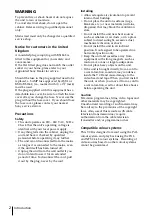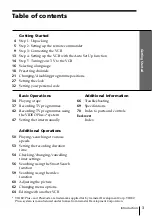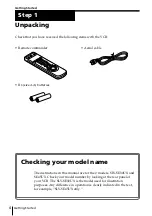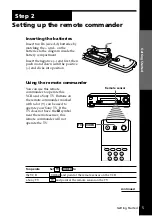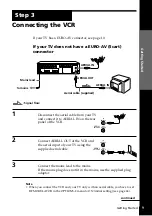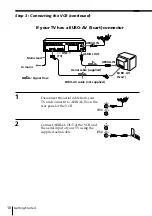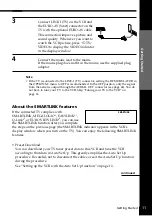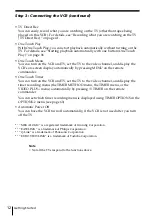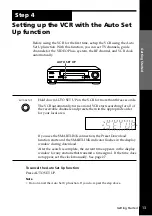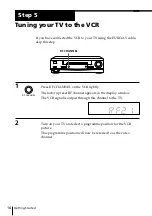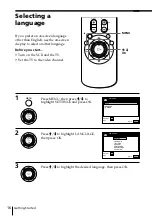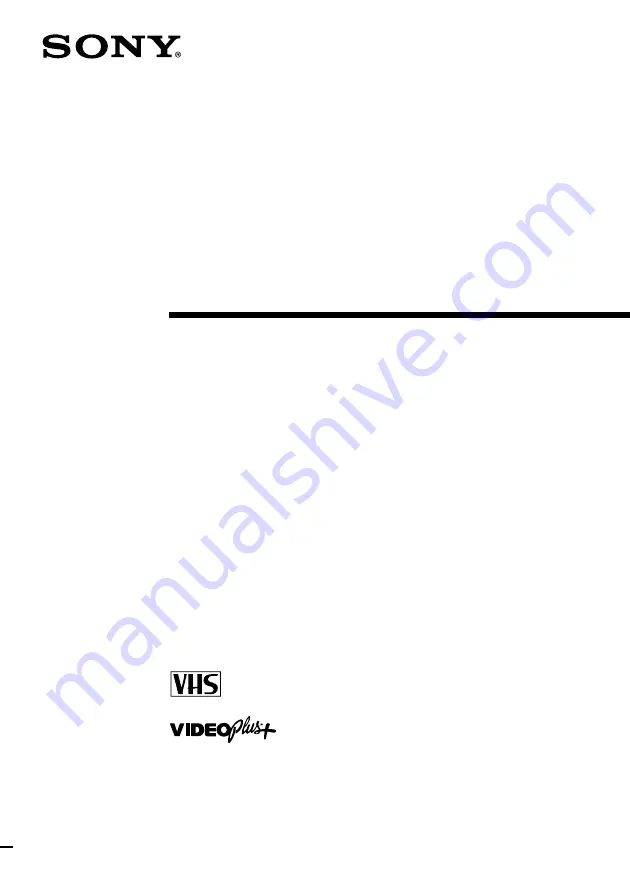Reviews:
No comments
Related manuals for SLV-SE45UX

Omnivision VHS PV-C1324
Brand: Panasonic Pages: 4

AJ-D455
Brand: Panasonic Pages: 24

OmniVision PV-C1324-K
Brand: Panasonic Pages: 8

AG-DV2500P
Brand: Panasonic Pages: 68

MGT204D
Brand: Magnavox Pages: 104

VTMX900EUK
Brand: Hitachi Pages: 24

VTL1100E
Brand: Hitachi Pages: 24

VTMX905EUK
Brand: Hitachi Pages: 28

VTFX240EUK
Brand: Hitachi Pages: 22

VTMX910EUK
Brand: Hitachi Pages: 33

VTL4024E
Brand: Hitachi Pages: 28

VTMX110EUK
Brand: Hitachi Pages: 36

VTFX340EUK
Brand: Hitachi Pages: 22

VT-UX717A
Brand: Hitachi Pages: 75

VT-UX617A
Brand: Hitachi Pages: 81

VT-UX6450A
Brand: Hitachi Pages: 79

VT-UX6430A
Brand: Hitachi Pages: 77

VT-UX6570A
Brand: Hitachi Pages: 73