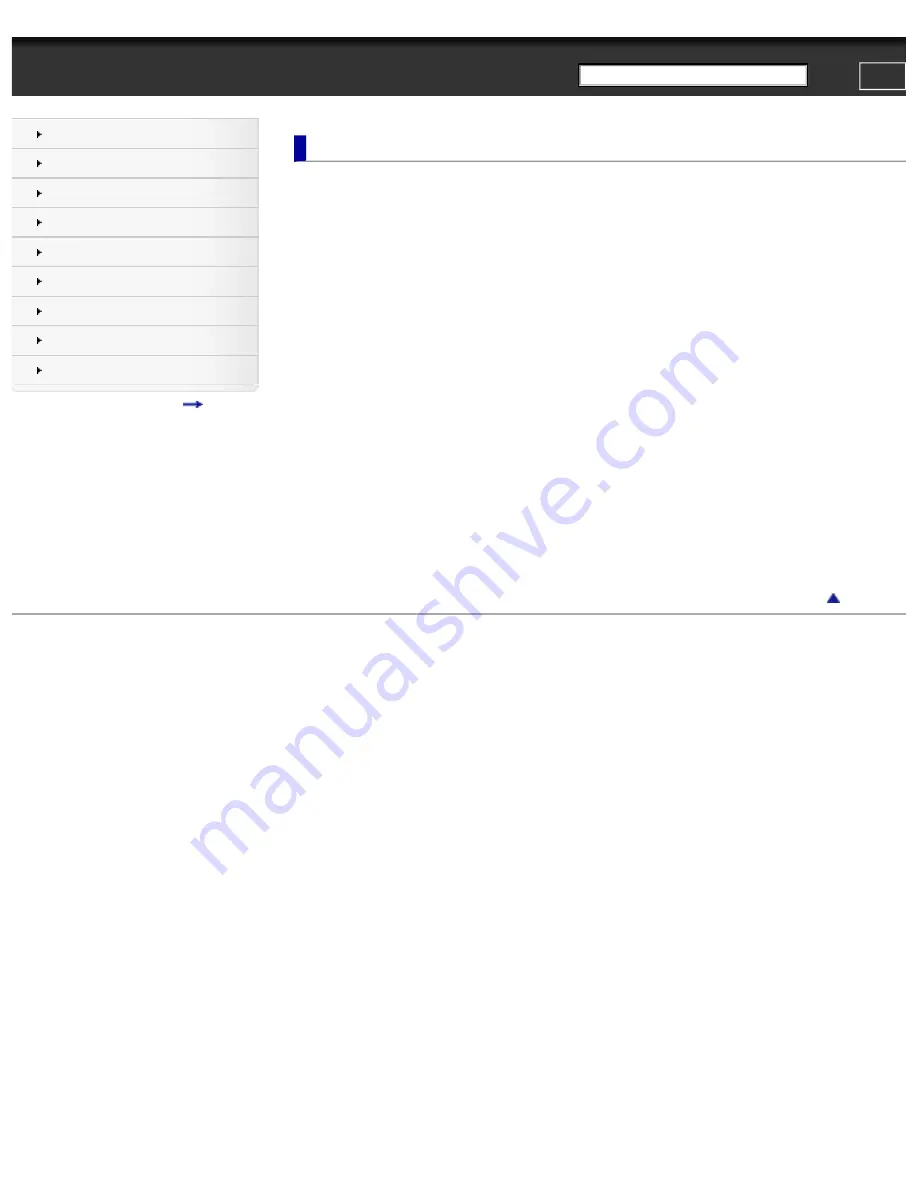
PRS-T1 | Reader™ User Guide
Search
Getting started
●
A new world of portability and functionality with the Reader
●
●
Reader Overview
●
●
Wireless Connectivity
●
●
Selecting options for a remembered or connected Wi-Fi network
●
Battery
●
●
●
Turning the Power On/Off
●
●
Parts and Controls
●
●
●
Copyright 2011 Sony Corporation
file:///F|/Documents%20and%20Settings/203098/Desktop/4-288-613-11/eng/contents/01/index.html7/11/2011 8:58:00 PM

































