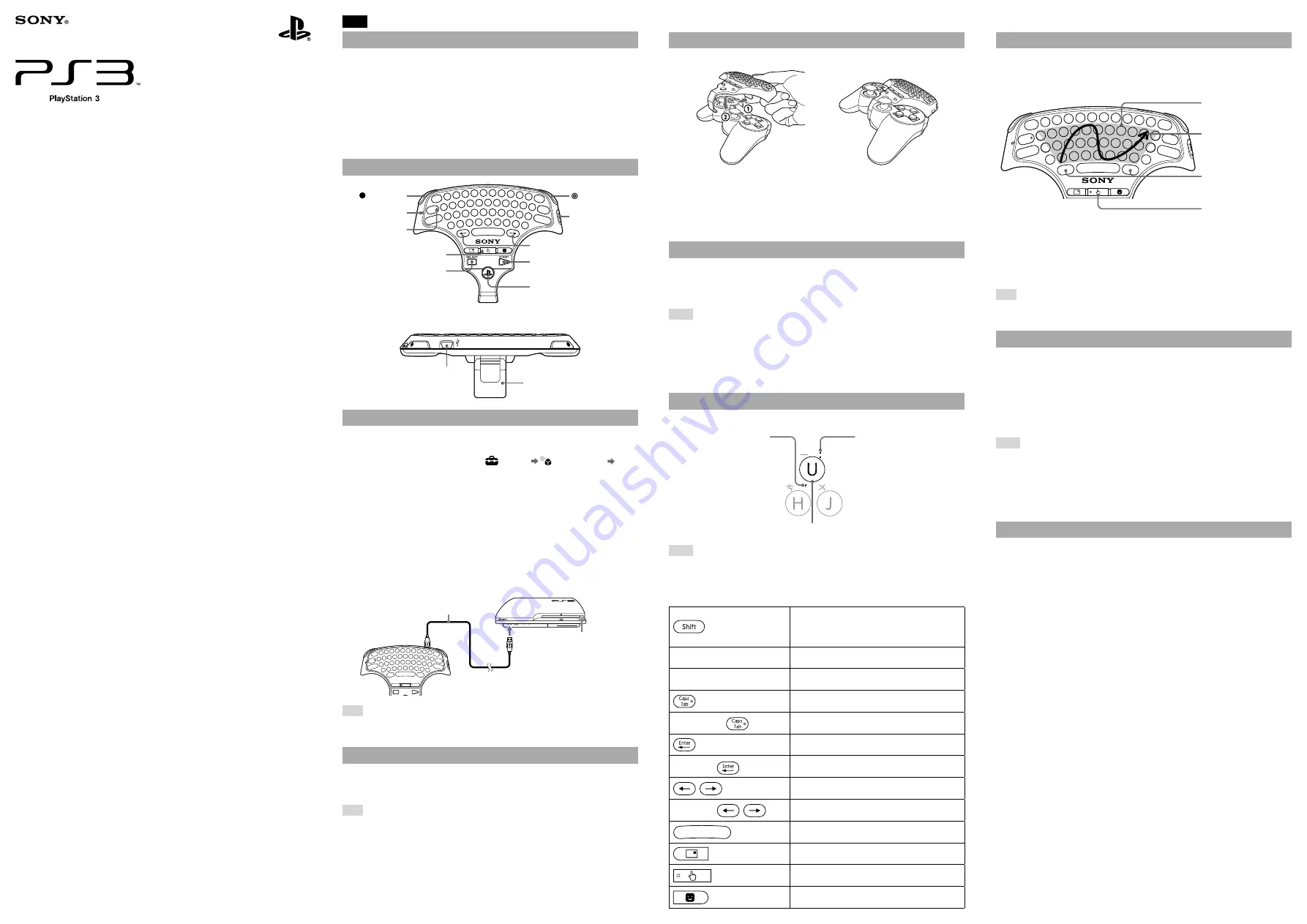
CECHZK1TW 4-124-373-63(1)
EN
WARNING
Before using this product, carefully read this manual and retain it for future reference. Read also the
instructions for the PlayStation®3 system.
If you come into contact with material from a leaking battery, take the following actions:
– If the material gets into the eyes, do not rub. Immediately flush the eyes with clean water and seek
medical attention.
– If the material comes into contact with the skin or clothes, immediately rinse the affected area with
clean water. Consult your physician if inflammation or soreness develops.
Do not allow the battery to come into contact with fire or subject it to extreme temperatures such as
in direct sunlight, in a vehicle exposed to the sun or near a heat source.
Be careful not to pinch your fingers with the clamp when attaching/detaching the wireless keypad to/
from the wireless controller.
Part names
Caps lock indicator
Touch pad indicator
Blue button
Status indicator
SELECT button
*
Orange button
POWER switch
Directional keys
START button
*
PS button
*
* These buttons can only be used
when the keypad is attached to a
wireless controller.
Clamp
USB connector
Preparing for use
Checking the version of the PS3™ system software
To use the wireless keypad, the PS3™ system software must be version 2.70 or later. You can
check the system software version by selecting
(Settings)
(System Settings)
"System Information" on the XMB™ screen of the PS3™ system.
Pairing the wireless keypad and the PS3™ system
Before using the wireless keypad, you must first register or "pair" the keypad and the PS3™
system. You only need to do this the first time you use the keypad.
1
Turn on the PS3™ system.
2
Slide the power switch of the keypad to "ON".
3
Connect the keypad to the PS3™ system using a USB cable.
The keypad is now paired with the PS3™ system.
Check that the system is
turned on (power indicator is
lit solid green).
USB cable
Hint
A USB cable is not included. Use the USB cable supplied with the PS3™ system or any Type
A -Mini-B USB cable to connect or charge the keypad.
Turning the wireless keypad on and off
Slide the power switch to "ON" to place the wireless keypad in standby mode. When you press
any character key, the status indicator will light up to indicate that the keypad is ready to use. To
turn off the keypad, slide the power switch to "OFF".
Hint
If the keypad is not used for a period of time (with the power on), it will switch to standby mode
and the status indicator will turn off.
Wireless Keypad
無線鍵盤
Instruction Manual /
使用說明書
CECHZK1TW
4-124-373-
63
(1)
Attaching the wireless keypad to a wireless controller
When using the wireless keypad with the PS3™ system, you must attach it to a wireless controller.
Open the clamp.
Place the wireless keypad over the wireless controller as shown in the
diagram, and then press down firmly to attach the keypad to the controller.
Detaching the wireless keypad
Open the clamp, and then carefully pull up on the wireless keypad.
Charging the wireless keypad
To charge the wireless keypad battery, check that the PS3™ system is turned on (power indicator
is lit solid green), and then connect the keypad to the system using a USB cable. While charging
the battery, the status indicator, the Caps lock indicator and the touch pad indicator will all flash.
When charging is complete, these indicators will turn off.
Hints
The wireless controller is not charged during the process of charging the keypad.
The battery has a limited life span. Battery charge duration will gradually decrease with
repeated usage and age. Battery life also varies depending on the storage method, usage state,
environment and other factors.
If the keypad is charged during use, the status indicator will flash. When charging is complete,
the status indicator will stop flashing.
Entering text
You can enter text in the same way as with a standard PC keyboard.
To enter uppercase letters (instead of lowercase letters), press
and hold the Shift key while typing the desired letter keys.
This character is entered when
the blue button is pressed.
This character is entered when
the orange button is pressed.
Hints
To continue to enter keypad characters coloured blue or orange, you must press the orange or
blue button before each character you enter.
Cangjie input method is not supported.
Commonly used keys
Press once: Switch between English and Traditional
Chinese input
Press and hold while typing character keys (only for
English input): Enter uppercase alphabets
Blue button
Enables the next typed character to be one that is
colored blue on the keypad
Orange button
Enables the next typed character to be one that is
colored orange on the keypad
Enters a tab
Orange
Turns on Caps Lock
Confirms characters that have been typed but not
entered
Blue
Inserts a line break
Moves the cursor left and right
Blue
Moves the cursor up and down
Inserts a space
Displays the message box of the PS3™ system
Switches to touch pad mode
Displays the Friends list
Using touch pad mode
When in touch pad mode, the wireless keypad can be used like a mouse. You can use touch pad
mode for cursor control in the browser. Move your finger over the area used as a touch pad.
When you press the touch pad button, the touch pad indicator will light up and the keypad will
switch to touch pad mode.
The area that can be
used as a touch pad
The pointer moves as
you move your finger.
These keys operate in the
same way as the left/right
buttons on a mouse.
Touch pad button
Calibration for using touch pad mode
Before using touch pad mode for the first time, you must perform the calibration. To calibrate
the wireless keypad, switch the wireless keypad to touch pad mode, and then keep pressing the
orange button and the blue button together for more than two seconds. The calibration will
complete after the touch pad indicator flashes once. Do not touch the touch pad area or turn off
the wireless keypad during calibration.
Hint
You cannot enter text when the keypad is in touch pad mode. To enter text, press the touch pad
button again.
Using the wireless keypad with other products
You can pair and use the wireless keypad with other Bluetooth®-compatible products. For details
on pairing with another product, refer to the instructions supplied with the product. To set the
keypad to pairing mode, slide the power switch to "ON" while pressing the blue button.
Continue pressing the blue button until the keypad is set to pairing mode. When the keypad is
in pairing mode, the status indicator, the Caps lock indicator and the touch pad indicator will all
flash alternately. If a pass key is requested, enter the numbers specified by the Bluetooth®-
compatible product or numbers of your choice (four digits or more) if the product does not
specify a pass key.
Hints
The keypad is not guaranteed to work with all Bluetooth®-compatible products and may not
work properly with some Bluetooth®-compatible products.
A USB cable can be used to pair the keypad and the PS3™ system only.
When the keypad is paired with another Bluetooth®-compatible product, the pairing with the
original product will be cleared. To use the keypad with the original product, you will need to
pair the devices again.
About national export control
This product may fall within the scope of national export control legislation. You must comply
fully with the requirements of such legislation and of all other applicable laws of any jurisdiction
in relation to this product.














