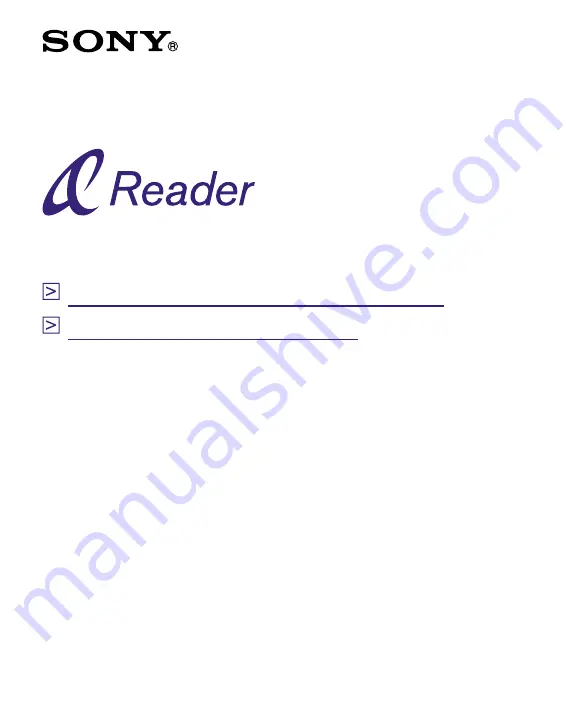
PRS-500
© 2006 Sony Corporation
Operation Guide
2-680-300-
01
(1)
Portable Reader System
Browsing this Guide using Sony Reader
Jumps to the table of contents
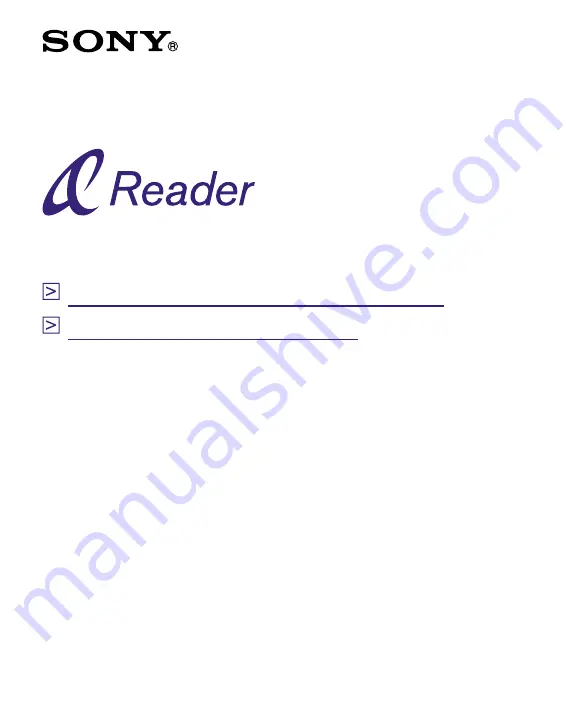
PRS-500
© 2006 Sony Corporation
Operation Guide
2-680-300-
01
(1)
Portable Reader System
Browsing this Guide using Sony Reader
Jumps to the table of contents

















