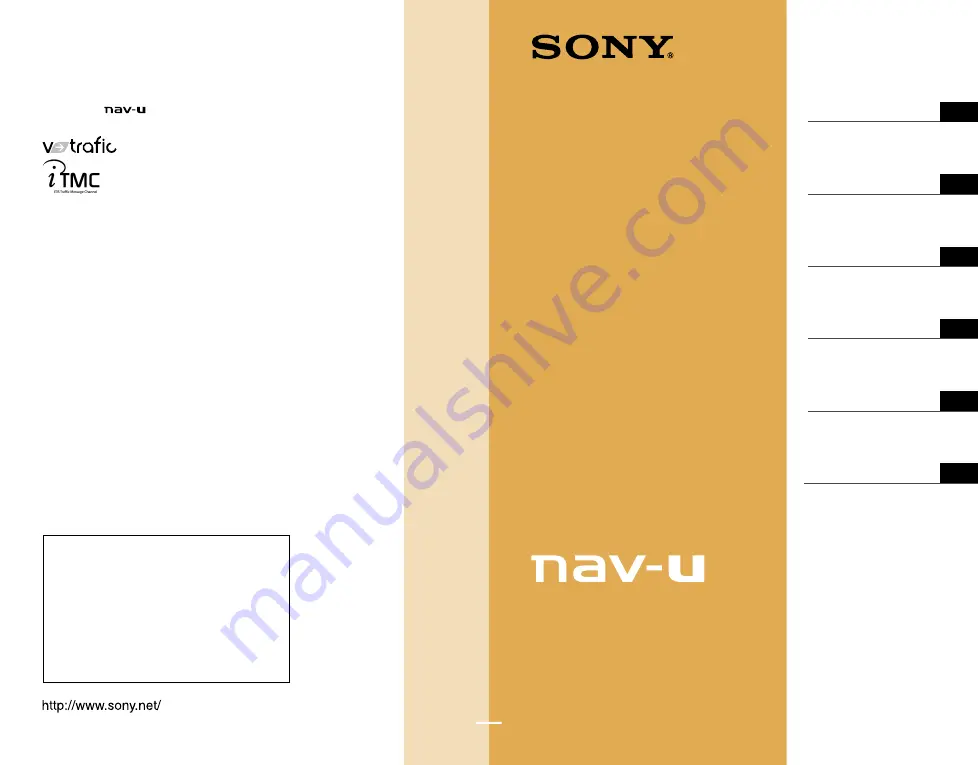
SONY NVD-U02E/U02N/U02R (GB,DE,FR,NL,IT,ES) 4-104-525-
11
(1)
SONY NVD-U02E/U02N/U02R (GB,DE,FR,NL,IT,ES) 4-104-525-
11
(1)
NVD-U02E
NVD-U02N
NVD-U02R
Map Update Disc
Operating Instructions
©2008 Sony Corporation
Printed in Japan
4-104-525-
11
(1)
Operating Instructions
Bedienungsanleitung
Mode d’emploi
Manual de instrucciones
GB
DE
FR
ES
Sony Corporation Printed in Japan
On copyrights
The map and POI data may contain copyrighted material.
Do not violate the previsions of the copyright law.
On trademarks
• Microsoft and Windows are registered trademarks of Microsoft Corporation.
• “nav-u” and
are trademarks of Sony Corporation.
• All other trademarks are trademarks of their respective owners.
V-Trafic Information in France is provided by Mediamobile
company.
Traffic Information in the UK is provided by ITIS Holdings
Plc.
© 1993 – 2007 NAVTEQ. All Rights Reserved.
Customer Support Portal
If you have any questions or for the latest support
information on navigation, visit the website below:
For customers in U.S.A.
http://www.sony.com/nav-u/support
For customers in Canada
http://www.sony.ca/nav-u
For customers in Europe
http://www.navu.sony-europe.com/support
Austria
© Bundesamt für Eich- und
Vermessungswesen
Belgium
Traffic Information is provided
by the Ministerie van de Vlaamse
Gemeenschap and the Ministèrie de
l’Equipement et des Transports.
Croatia, Estonia, Latvia,
Lithuania, Poland, Slovenia
© EuroGeographics
France
source: Géoroute® IGN France & BD
Carto® IGN France
Germany
Die Grundlagendaten wurden mit
Genehmigung der zuständigen
Behörden entnommen
Great Britain
Based upon Crown Copyright
material.
Greece
Copyright Geomatics Ltd.
Hungary
Copyright © 2003; Top-Map Ltd.
Italy
La Banca Dati Italiana è stata prodotta
usando quale riferimento anche
cartografia numerica ed al tratto
prodotta e fornita dalla Regione
Toscana.
Norway
Copyright © 2000; Norwegian
Mapping Authority
Portugal
Source: IgeoE – Portugal
Spain
Información geográfica propiedad
del CNIG
Sweden
Based upon electronic data
© National Land Survey Sweden.
Switzerland
Topografische Grundlage:
© Bundesamt für Landestopographie.
Gebruiksaanwijzing
NL
Istruzioni per l’uso
IT

































