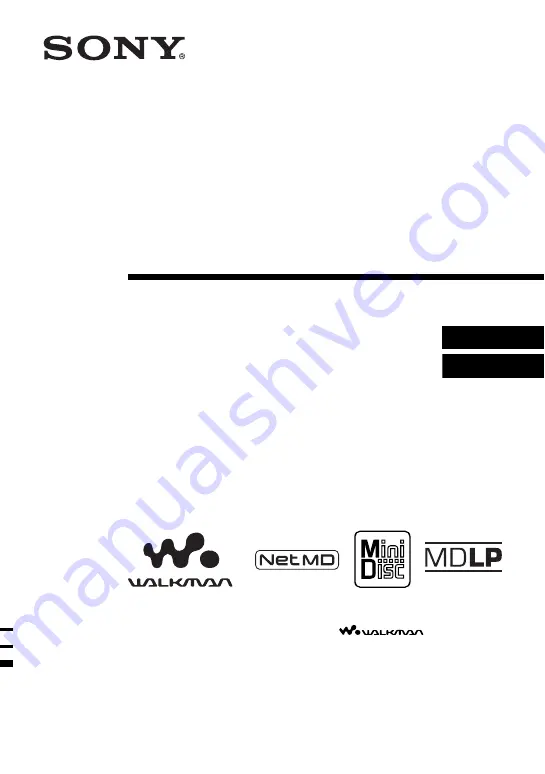
3-249-513-72(1)
Portable
MiniDisc Recorder
Operating Instructions
Recorder Operation _____________________________
Software Operation ______________________________
© 2003 Sony Corporation
MZ-N510CK
“WALKMAN” is a registered trademark of Sony Corporation to
represent Headphone Stereo products.
is a
trademark of Sony Corporation.


































