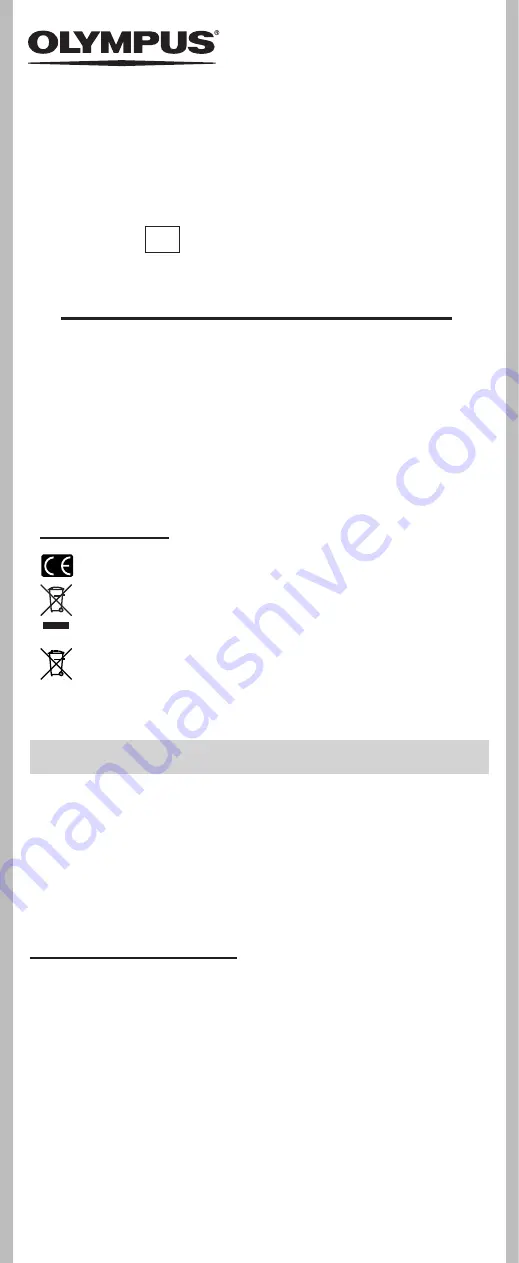
1
- -
DIGITAL VOICE RECORDER
VN-8700PC
VN-8600PC
VN-8500PC
EN
INSTRUCTIONS
Thank you for purchasing an Olympus Digital Voice Recorder.
Please read these instructions for information
about using the product correctly and safely.
Keep the instructions handy for future reference.
To ensure successful recordings, we recommend that
you test the record function and volume before use.
EN-BD2717-01
AP1006
• The contents of this document may be changed in the future without advanced
notice. Contact our Customer Support Center for the latest information relating to
product names and model numbers.
• The screen and recorder illustrations shown in this manual were produced during
the development stages and may differ from the actual product. The utmost care
has been taken to ensure the integrity of the contents of this document. In the
unlikely event that a questionable item, error, or omission is found, please contact
our Customer Support Center.
• Any liability for passive damages or damage of any kind occurred due to data loss
incurred by a defect of the product, repair performed by the third party other
than Olympus or an Olympus authorized service station, or any other reason is
excluded.
Trademarks and registered trademarks
• IBM and PC/AT are the trademarks or registered trademarks of International
Business Machines Corporation.
• Microsoft, Windows and Windows Media are registered trademarks of Microsoft
Corporation.
• Macintosh is a trademark of Apple Inc.
• MPEG Layer-3 audio coding technology licensed from Fraunhofer IIS and
Thomson.
Other product and brand names mentioned herein may be the trademarks or registered
trademarks of their respective owners.
h
Safety precautions
Before using your new recorder, read this manual carefully to ensure that you know how to operate
it safely and correctly. Keep this manual in an easily accessible location for future reference.
• The warning symbols indicate important safety related information. To protect yourself and others from
personal injury or damage to property, it is essential that you always read the warnings and information
provided.
Introduction
(Premises/Goods delivery) Wendenstrasse 14-18, 20097 Hamburg, Germany. Tel. +49 (0)40-237730
(Letters) Postfach 10 49 08. 20034 Hamburg, Germany.
http://www.olympus-europa.com
OLYMPUS EUROPA HOLDING GMBH
Shinjuku Monolith, 3-1 Nishi-Shinjuku 2-chome, Shinjyuku-ku, Tokyo 163-0914, Japan. Tel. +81 (0)3-3340-2111
http://www.olympus.com
OLYMPUS IMAGING CORP.
“CE” mark indicates that this product complies with the European requirements for safety,
health,environment and customer protection.
For customers in Europe
This symbol [crossed-out wheeled bin WEEE Annex IV] indicates separate collection of
waste electrical and electronic equipment in the EU countries. Please do not throw the
equipment into the domestic refuse. Please use the return and collection systems available
in your country for the disposal of this product.
Applicable Product : VN-8700PC/VN-8600PC/VN-8500PC
This symbol [crossed-out wheeled bin Directive 2006/66/EC Annex II] indicates separate
collection of waste batteries in the EU countries. Please do not throw the batteries into the
domestic refuse. Please use the return and collection systems available in your country for
the disposal of the waste batteries.
Register your product on
www.olympus-consumer.com/register
and get
additional benefits from Olympus!
















