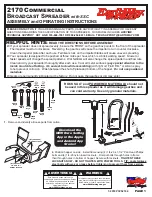Summary of Contents for MSAC-USM1
Page 1: ...2 067 390 11 1 US MA 000078 01G Multi Slot USB Reader Writer MSAC USM1 Operating Instructions ...
Page 37: ...Sony Corporation ...
Page 38: ...2 067 390 11 1 FR MA 000078 01G Multi Slot USB Reader Writer MSAC USM1 Mode d emploi ...
Page 73: ...Sony Corporation ...
Page 108: ...Sony Corporation ...
Page 109: ...1 CT 2 067 390 11 1 CT MA 000078 01G MSAC USM1 使用說明書 CT Multi Slot USB Reader Writer ...
Page 110: ...2 CT 中文 在操作本機前 請通讀本說明書 並保存以備將來參考 須知 如果靜電或電磁場導致數據傳送失敗 請重新啟動應用軟件或拔下 USB 電纜 後再將其插入 ...
Page 137: ...29 CT 不要在以下地方使用和存放 溫度可能會變得很高的汽車內或其他高溫地方 受陽光直射的地方 濕度很大或有腐蝕性物質的地方 ...
Page 143: ...Sony Corporation ...
Page 144: ...1 CS 2 067 390 11 1 CS MA 000078 01G MSAC USM1 使用说明书 Multi Slot USB Reader Writer ...
Page 145: ...2 CS 中文 在操作本机前 请通读本说明书 并保存以备将来参考 须知 如果静电或电磁场导致数据传送失败 请重新启动应用软件或拔下USB电缆 后再将其插入 ...
Page 172: ...29 CS 不要在以下地方使用和存放 温度可能会变得很高的汽车内或其他高温地方 受阳光直射的地方 湿度很大或有腐蚀性物质的地方 ...
Page 178: ...Sony Corporation ...