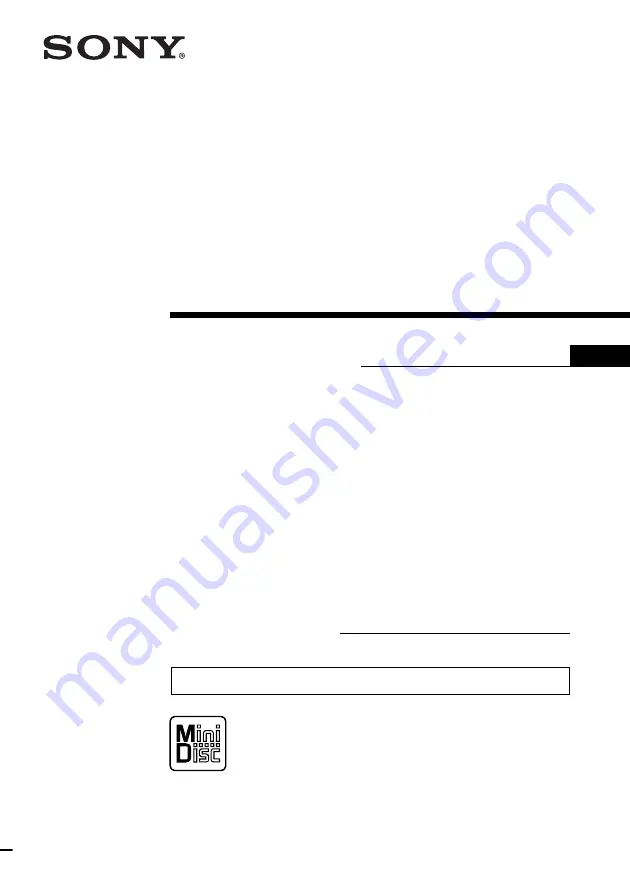
© 2000 Sony Corporation
Operating Instructions
US
FM/AM
MiniDisc Player
MDX-C6500X
For installation and connections, see the supplied installation/connections manual.
Owner’s Record
The model and serial numbers are located on the bottom of the unit.
Record the serial number in the space provided below.
Refer to these numbers whenever you call upon your Sony dealer regarding this
product.
Model No. MDX-C6500X Serial No.
3-043-387-11 (1)


































