Reviews:
No comments
Related manuals for KDL-32XBR950 - 32" Flat Panel Lcd Wega™ Xbr Television

LN19B650 - 19" LCD TV
Brand: Samsung Pages: 26

FP-T5094W
Brand: Samsung Pages: 80

TPS-4500IMPC
Brand: Crestron Pages: 16

AFL3-W10A
Brand: IEI Technology Pages: 142

AFL2-17A-H61-i5/R-R12
Brand: IEI Technology Pages: 277

PCM-3335
Brand: Advantech Pages: 59

NFC Code Touch Air
Brand: LOXONE Pages: 2

26PFL3405H
Brand: Philips Pages: 3

26FW5220
Brand: Philips Pages: 150

DP-2L Series
Brand: Kingdy Pages: 30

272557
Brand: Moeller Pages: 51

21825
Brand: Monoprice Pages: 29

TD-1070
Brand: Qbic Technology Pages: 2

AlertGuard 20F671T
Brand: RCA Pages: 2

HD52W55
Brand: RCA Pages: 2

PPC-090T-APL Series
Brand: Icop Pages: 50

P703
Brand: NEC Pages: 2
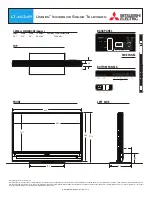
Unisen LT-46249
Brand: Mitsubishi Electric Pages: 2

















