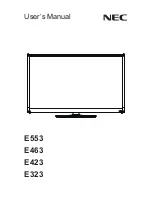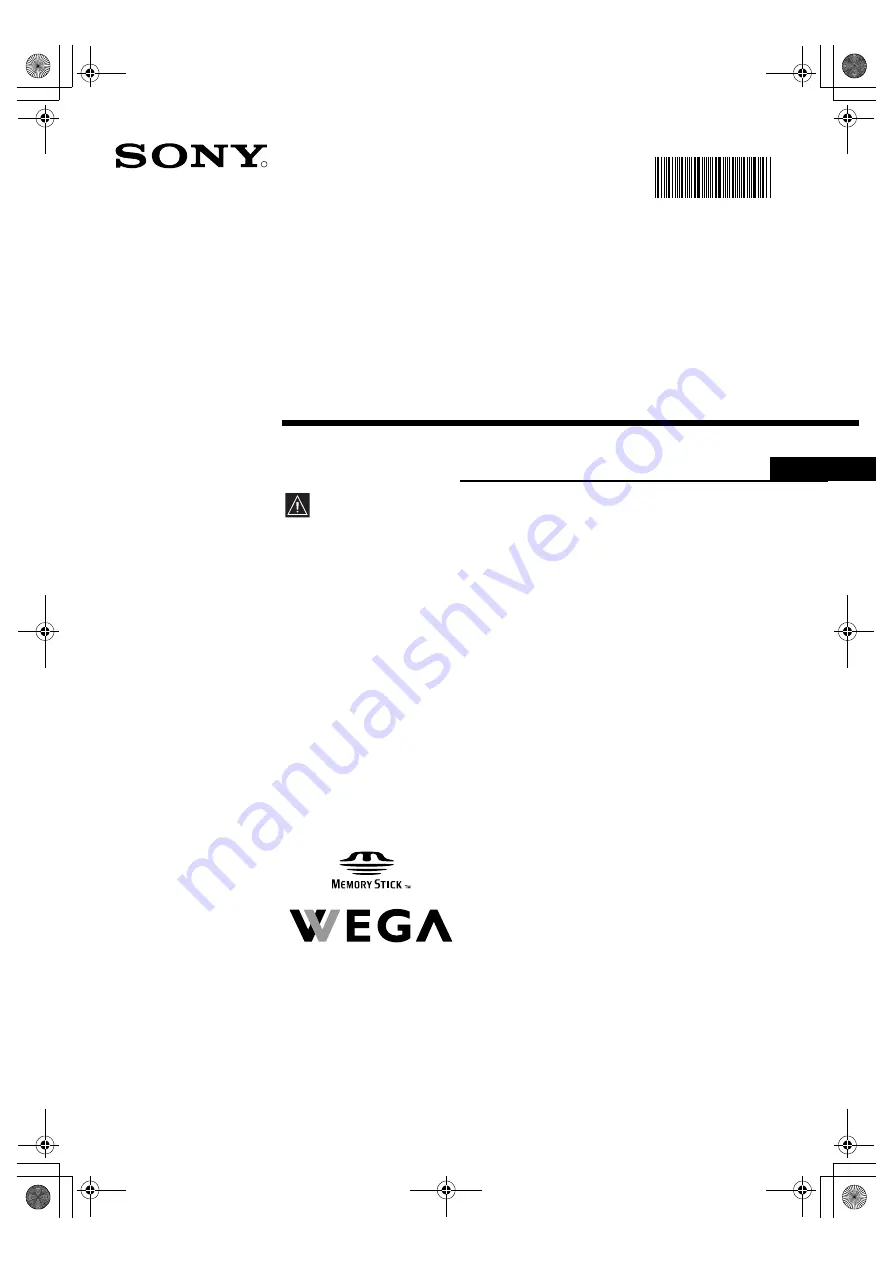
R
4-103-038-
11
(1)
Digital PDP
Colour TV
KDE-P37XS1
KDE-P42XS1
©2004 Sony Corporation
Operating Instructions
Before operating the TV, please read the “Safety Information” section of
this manual. Retain this manual for future reference.
GB
410303811
00COKEP37XS1.fm Page 1 Monday, March 29, 2004 4:33 PM