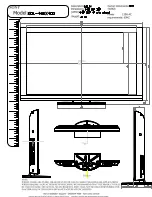Summary of Contents for OMNI-2155
Page 1: ...Last Updated October 21 2015 OMNI 2155 Expandable HMI Panel PC User s Manual 2nd Ed...
Page 14: ...Expandable HMI Panel PC OMNI 2155 Chapter 1 Chapter 1 Product Specifications...
Page 23: ...Expandable HMI Panel PC OMNI 2155 Chapter 2 Chapter 2 Hardware Information...
Page 24: ...Chapter 2 Hardware Information 11 Expandable HMI Panel PC OMNI 2155 2 1 Dimensions Main Panel...
Page 48: ...Expandable HMI Panel PC OMNI 2155 Chapter 3 Chapter 3 AMI BIOS Setup...
Page 51: ...Chapter 3 AMI BIOS Setup 38 Expandable HMI Panel PC OMNI 2155 3 3 Setup Submenu Main...
Page 52: ...Chapter 3 AMI BIOS Setup 39 Expandable HMI Panel PC OMNI 2155 3 4 Setup Submenu Advanced...
Page 56: ...Chapter 3 AMI BIOS Setup 43 Expandable HMI Panel PC OMNI 2155 3 4 4 Advanced Hardware Monitor...
Page 67: ...Chapter 3 AMI BIOS Setup 54 Expandable HMI Panel PC OMNI 2155 3 5 Setup submenu Chipset...
Page 68: ...Chapter 3 AMI BIOS Setup 55 Expandable HMI Panel PC OMNI 2155 3 5 1 Chipset North Bridge...
Page 75: ...Chapter 3 AMI BIOS Setup 62 Expandable HMI Panel PC OMNI 2155 3 8 Boot BBS Priorities...
Page 76: ...Chapter 3 AMI BIOS Setup 63 Expandable HMI Panel PC OMNI 2155 3 9 Setup submenu Exit...
Page 80: ...Chapter 4 Driver Installation 67 Expandable HMI Panel PC OMNI 2155...
Page 88: ...Expandable HMI Panel PC OMNI 2155 Appendix A Appendix A Watchdog Timer Programming...
Page 91: ...Expandable HMI Panel PC OMNI 2155 Appendix B Appendix B I O Information...
Page 92: ...Appendix B I O Information 79 Expandable HMI Panel PC OMNI 2155 B 1 I O Address Map...
Page 93: ...Appendix B I O Information 80 Expandable HMI Panel PC OMNI 2155...
Page 94: ...Appendix B I O Information 81 Expandable HMI Panel PC OMNI 2155 B 2 Memory Address Map...
Page 95: ...Appendix B I O Information 82 Expandable HMI Panel PC OMNI 2155 B 3 IRQ Mapping Chart...
Page 96: ...Appendix B I O Information 83 Expandable HMI Panel PC OMNI 2155...
Page 97: ...Appendix B I O Information 84 Expandable HMI Panel PC OMNI 2155...