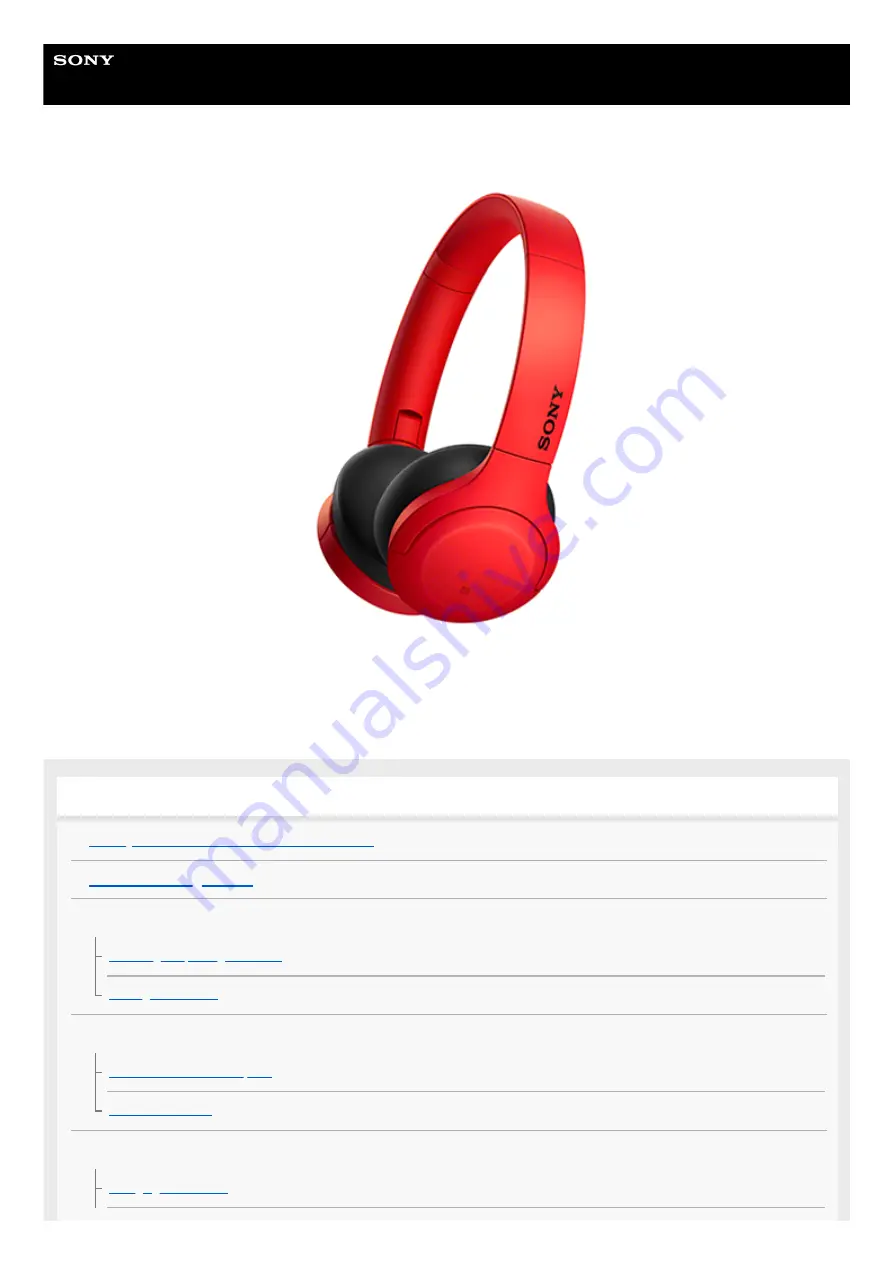
Wireless Stereo Headset
h.ear on 3 Mini Wireless (WH-H810)
Use this manual if you encounter any problems, or have any questions.
Update the software of the headset and “Sony | Headphones Connect” app to the latest version. For details, refer to the
following:
https://www.sony.net/elesupport/
Getting started
What you can do with the Bluetooth function
Supplied accessories
Parts and controls
Location and function of parts
Power/Charging
1


































