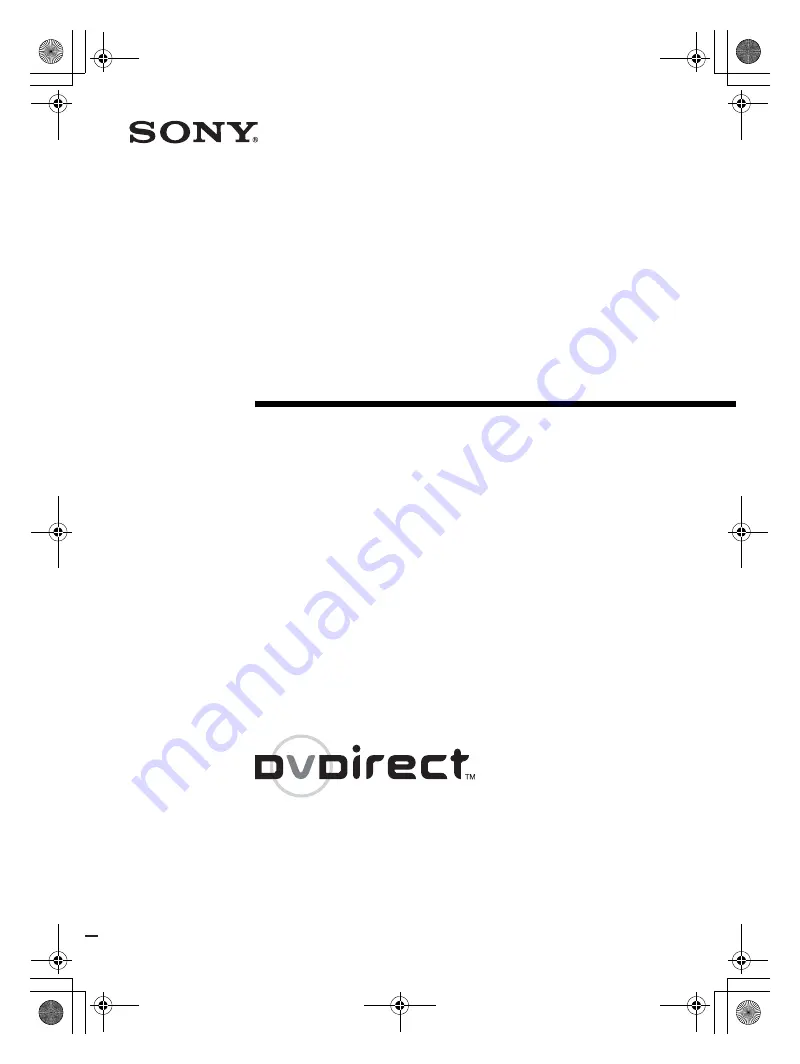
Operating Instructions
VRD-MC1
2-661-941-
02
(1)
masterpage:Cover
© 2005 Sony Corporation
2-661-941-
02
(1)
7819901257B
IT
JP
FR
DE
ES
IT
CS
Video Recordable
DVD Drive
G:\#sagyou\Sony\01 TV\836599S VRD-MC1\0119 VRD-MC1i\0119 VRD-MC1 kai nou-
hin\2661941011\2661941011\2661941011 VRD-MC1\GB00COV.FM
VRD-MC1
GB01COV1.book Page 1 Thursday, January 19, 2006 7:25 PM


































