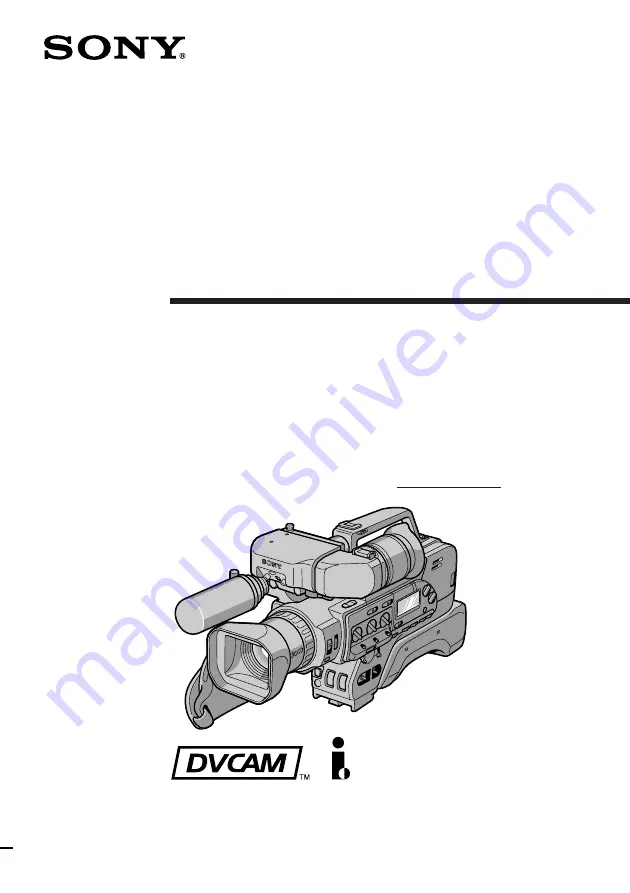
3-862-712-11 (1)
©1998 by Sony Corporation
DSR-200A
Operating Instructions
Before operating the unit, please read this manual thoroughly,
and retain it for future reference.
Owner‘s Record
The model and serial numbers are located on the bottom. Record the
serial number in the space provided below. Refer to these numbers
whenever you call upon your Sony dealer regarding this product.
Model No.
DSR-200A
Serial No.
Digital Camcorder
,,
,,
@@
@@
ÀÀ
ÀÀ


































