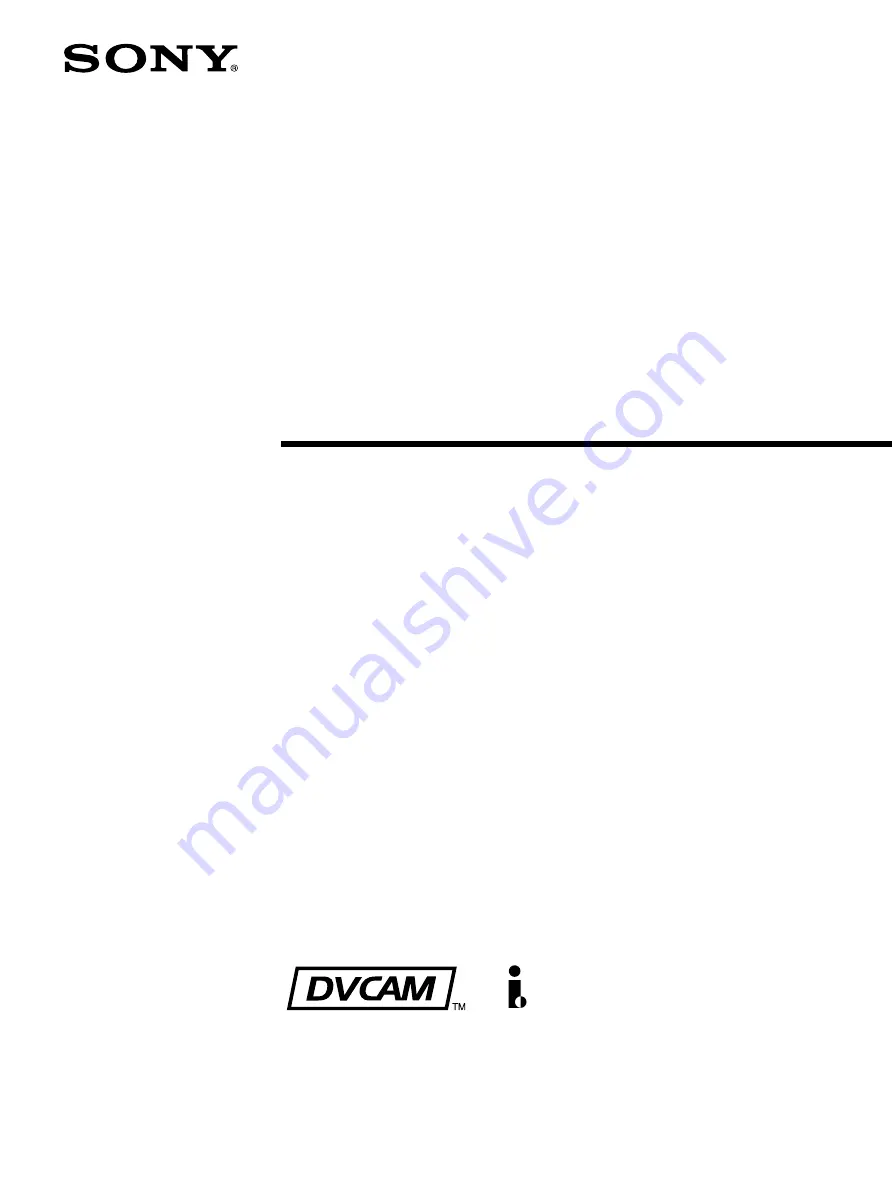
DSR-DR1000/DR1000P
© 2002 Sony Corporation
3-742-658-
11
(1)
Video Disk
Recorder
Operating Instructions
Before operating the unit, please read this manual
thoroughly and retain it for future reference.
Note
The supplied CD-ROM includes operation manuals
for the DSR-DR1000/DR1000P Video Disk Recorder
(English, Japanese, French, German, Italian and Spanish versions).
For more details, see “Using the CD-ROM Manual” on page 14.
Summary of Contents for DSR-DR1000P
Page 10: ...10 ...
Page 28: ...28 Location and Function of Parts ...


































