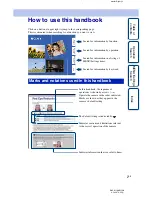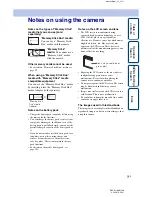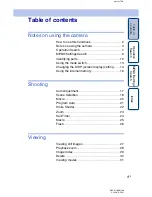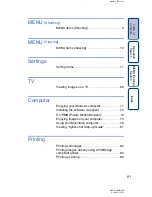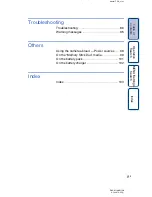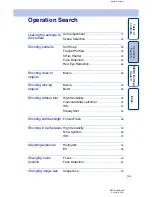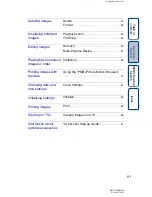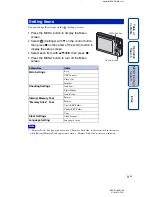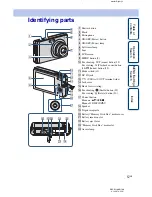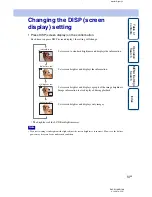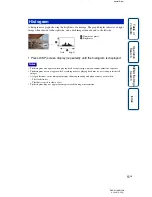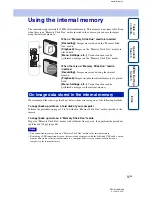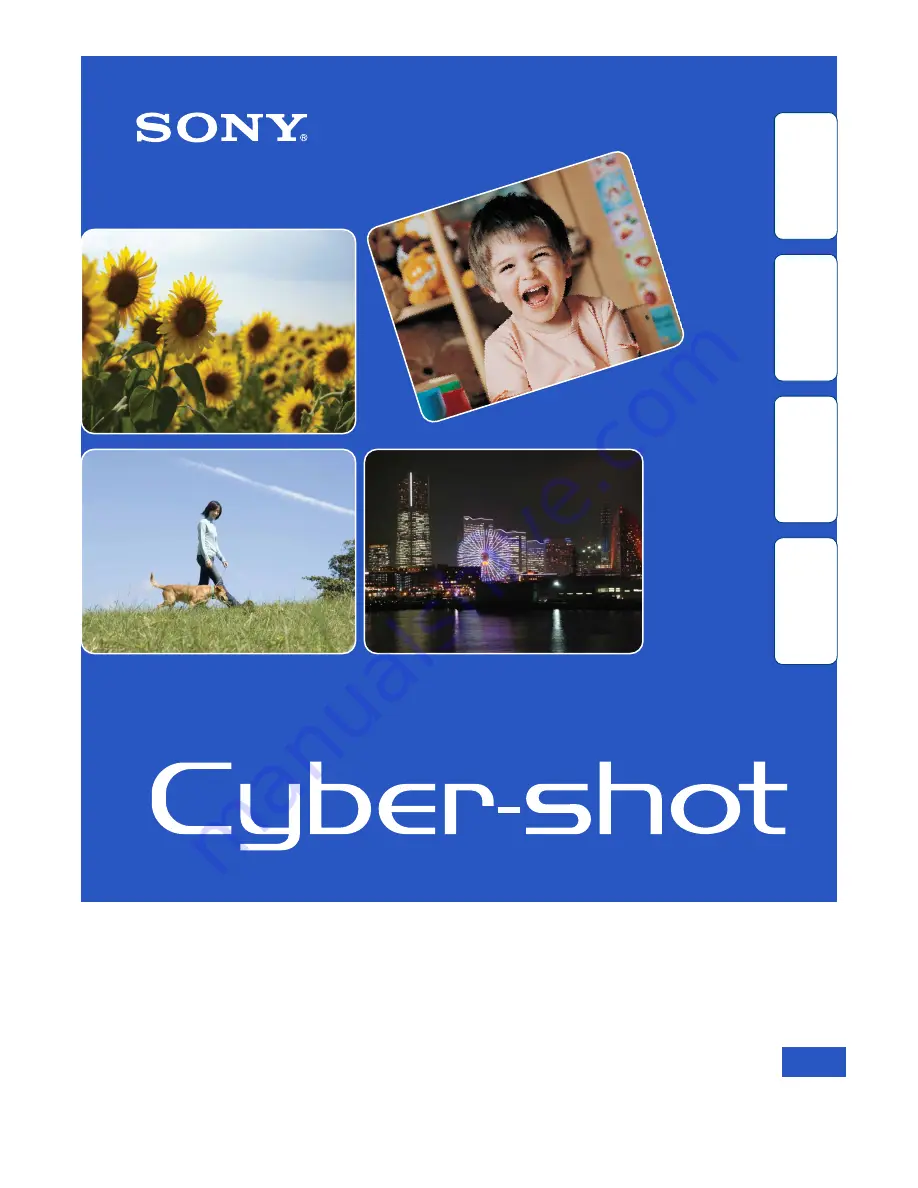Reviews:
No comments
Related manuals for Cyber-shot 4-143-374-11(1)

POWER series E1480W
Brand: GE Pages: 87

JetCam
Brand: Kaya Instruments Pages: 8

Lumix DMC-G2
Brand: Panasonic Pages: 8

Lumix DMC-FZ47
Brand: Panasonic Pages: 189

LUMIX DMC-FX75
Brand: Panasonic Pages: 195

Lumix DMC-FZ35
Brand: Panasonic Pages: 56

418AF
Brand: Digital Concepts Pages: 2

ARTCAM-990SWIR-TEC-CL
Brand: ARTRAY Pages: 17

10XA
Brand: HuddleCamHD Pages: 17

Trident 101
Brand: G-Sau Pages: 18

MKC-300HD
Brand: Ikegami Pages: 35

IM017
Brand: Olympus Pages: 202

DPF
Brand: Odys Pages: 21

M. Zuiko Digital
Brand: Olympus Pages: 58

MAT EM
Brand: Yashica Pages: 13

FX-DQUARTZ
Brand: Yashica Pages: 24

GDVR110
Brand: Gator Pages: 18

C730IP 10.028.16
Brand: Smartwares Pages: 29