Reviews:
No comments
Related manuals for CDU415

SD700 series
Brand: Veichi Pages: 32

CDI-SPD Series
Brand: Delixi Pages: 33

10.300
Brand: BTR Pages: 28

VLT CDS 803
Brand: Danfoss Pages: 82

CD Recordable/Rewritable Drive CRW8824E
Brand: Yamaha Pages: 45

CD REWRITABLE DRIVE CRW8824S
Brand: Yamaha Pages: 51
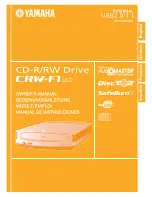
CD Recordable/Rewritable Drive CRW-F1UX
Brand: Yamaha Pages: 50

CD Recordable/Rewritable Drive CRW2200
Brand: Yamaha Pages: 51

CD Recordable/Rewritable Drive CRW-F1SX
Brand: Yamaha Pages: 52
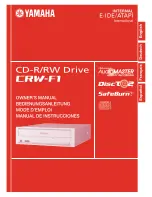
CD Recordable/Rewritable Drive CRW-F1
Brand: Yamaha Pages: 54

2100E - CRW - CD-RW Drive
Brand: Yamaha Pages: 53

230
Brand: Yamaha Pages: 90
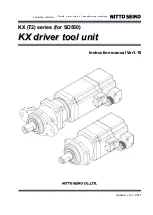
KX Series
Brand: Nitto Seiko Pages: 30

EM522-CAN
Brand: Leadshine Pages: 33

POSIDRIVE FDS 5000 series
Brand: Stober Pages: 164

E1450-EC-QN-0S
Brand: LinMot Pages: 23

EWL 4452
Brand: KaVo Pages: 62

5203B
Brand: PR electronics Pages: 30















