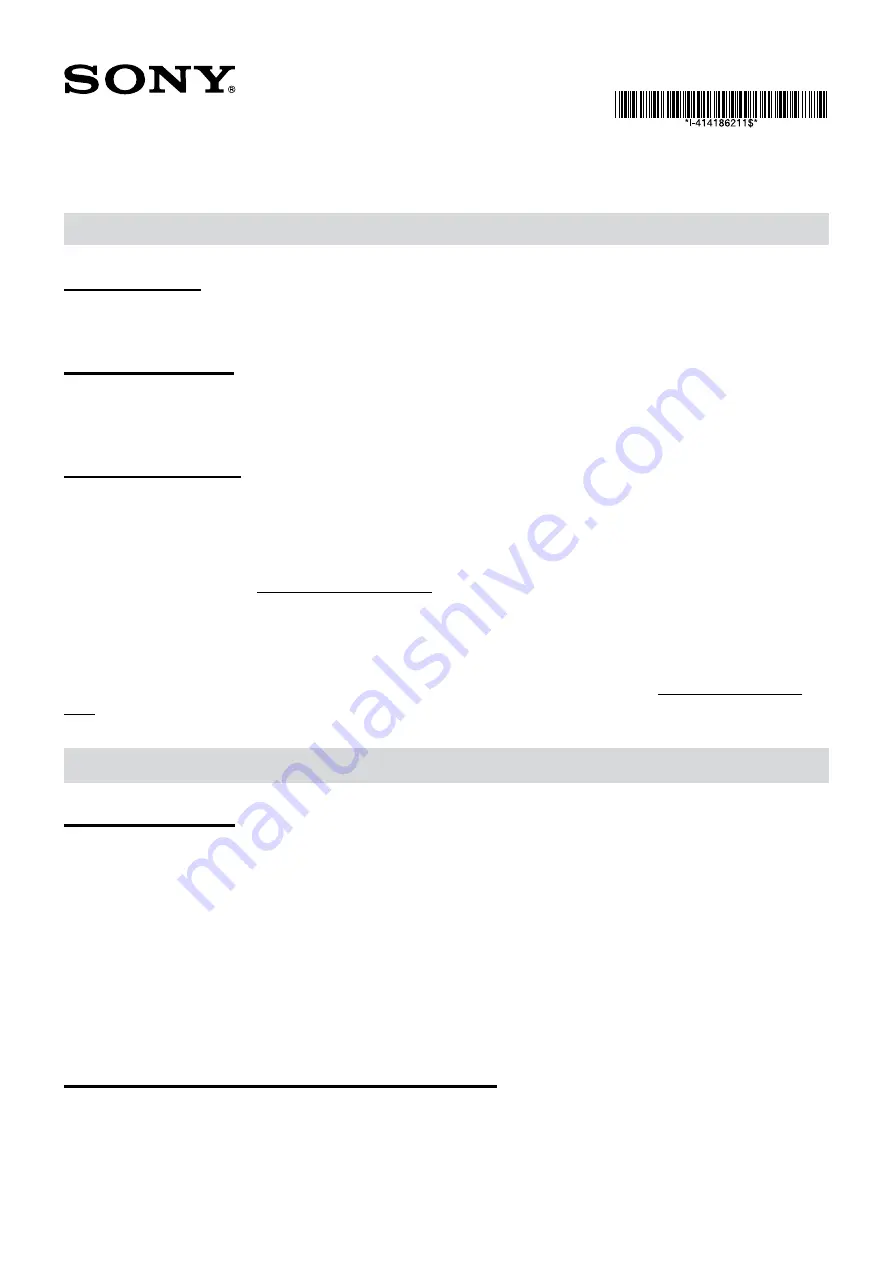
BDP-S360/S560/BX2 4-141-862-
11
(1)
© 2009 Sony Corporation Printed in Malaysia
4-141-862-11(1)
Blu-ray Disc™ Player Owners:
What You Need to Know
Did you know?
The Blu-ray Disc™ format is an evolving format. By keeping your firmware up to date, you will assist in
making sure that your Blu-ray Disc™ player works with features on the latest cutting-edge movie releases.
What is Firmware?
Firmware is the software within the Blu-ray Disc™ player that tells the player what to do and how to
operate. Much like a computer, Blu-ray Disc™ players sometimes need an update to support the latest
features.
It‘s Easy to Update!
Sony occasionally updates firmware to help improve your player experience.
There are three different ways you can update the firmware in your Blu-ray Disc™ player:
Connect your player to a high-speed internet connection (using the LAN (100) terminal) and follow the
on-screen menu of the player in “Network Update” under “Setup.”
On your computer go to www.esupport.sony.com and enter in the model of your player. There will be
instructions how to download and install the update to your player.
Keeping Your Firmware Up-to-Date: Three Easy Steps
Blu-ray Disc Features: Get the Most Out of Your Player
What is BD-LIVE™?
BD-LIVE™ technology brings the power of the Internet to your Blu-ray Disc™ player. This technology lets
you access additional content via the Internet, including upcoming movie previews and exclusive special
features, live events, peer-to-peer interactions, ring-tone/wallpaper downloads, and more. To use this
feature, follow the steps below:
1)Prepare a BD-ROM that is BD-LIVE™-enabled. Check your media, since this feature should be called out
on the packaging.
2)Connect your player to a high-speed internet connection (using the LAN (100) terminal).
3)Insert a USB flash memory (not supplied) into the EXT slot. If you insert this memory while a disc is in
the tray of the player, you will need to open and close the disc tray before the player will recognize the
memory and the EXT indicator lights up in the front panel display.
HDMI™ Cable and 1080p High-definition Video
To get the most out of your Blu-ray Disc™ player (including 1080p high definition video from Blu-ray Disc
media), you must connect your player directly to your TV (or through your home audio system to your
TV) with an HDMI™ cable (not supplied). Your TV must also support 1080p high-definition video.
Certain circumstances may limit/prevent Blu-ray Disc media or DVD playback.
Call 1-866-909-7669 and request an update disc and update instructions for your player.
We recommend that when you first get your Blu-ray Disc™ player, you register it at www.esupport.sony.
com (click on “Register Product”) so that you can be alerted automatically if updates become available.




















