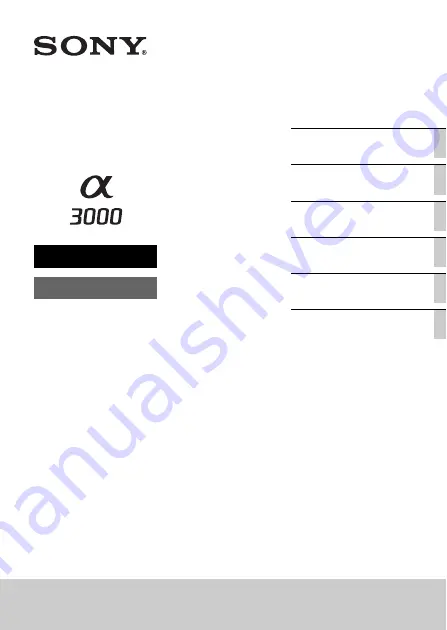
4-469-858-
12
(1)
ILCE-3000
Checking the functions
available
Interchangeable Lens
Digital Camera
Instruction Manual
E-mount
Summary of Contents for alpha 3000
Page 90: ...GB 90 ...
Page 91: ...GB 91 Others ...
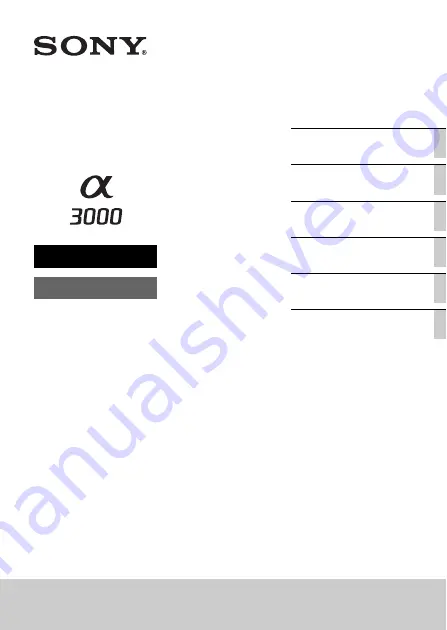
4-469-858-
12
(1)
ILCE-3000
Checking the functions
available
Interchangeable Lens
Digital Camera
Instruction Manual
E-mount
Page 90: ...GB 90 ...
Page 91: ...GB 91 Others ...

















