Reviews:
No comments
Related manuals for XV2
TK 104-B
Brand: GPS Tracker Pages: 23

nuvi 880
Brand: Garmin Pages: 118

GTM 60
Brand: Garmin Pages: 11

40 Easy
Brand: Navigon Pages: 125

eTrex - Hiking GPS Receiver
Brand: Garmin Pages: 2

GPS 92
Brand: Garmin Pages: 2

GPS 31 SL TracPak
Brand: Garmin Pages: 28

Horizon
Brand: CompeGPS Pages: 2

UM666
Brand: UniGuard Pages: 6

PN 1000 -
Brand: VDO Pages: 25

EFS-CA1200
Brand: Echomaster Pages: 7

GPSM006
Brand: GMC Pages: 28

Yepzon Coco
Brand: PackAware Pages: 2

NavOne 3000
Brand: Cobra Pages: 28

SpyTrack Plus
Brand: REWIRE SECURITY Pages: 8

TK102-NANO
Brand: REWIRE SECURITY Pages: 22
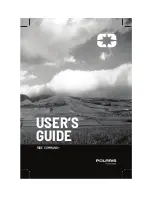
RIDE COMMAND+
Brand: Polaris Pages: 33

T633G
Brand: MeiTrack Pages: 15

















