Reviews:
No comments
Related manuals for NETYS RT 1100 VA

G31 Series
Brand: Ladis Pages: 62

SLC TWIN RT series
Brand: Salicru Pages: 52

1642018871
Brand: Dell Pages: 184
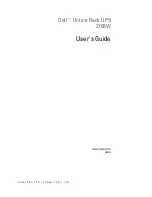
2700W
Brand: Dell Pages: 71

Power Supply
Brand: Toshiba Pages: 2

Isolated-Redundant UPS System
Brand: Toshiba Pages: 2

G8000MM Series
Brand: Toshiba Pages: 6

G8000U Series
Brand: Toshiba Pages: 55

G2020 Series
Brand: Toshiba Pages: 86

CFR 1000
Brand: Alpha Technologies Pages: 70

F1-U2
Brand: Coolmax Pages: 23

SBP0400TBF-6U
Brand: SmartPower Pages: 13

AMETEK 3300 Series
Brand: Powervar Pages: 72

Vega KS Series
Brand: Tech Novitas Pages: 39

UPS1RM2U3000-1E
Brand: V7 Pages: 86

DreamBook Solar UPS Battery Bag
Brand: Pioneer Pages: 23

5P 1550G RL
Brand: Eaton Pages: 22

Smart 750XLa
Brand: Lenovo Pages: 3

















