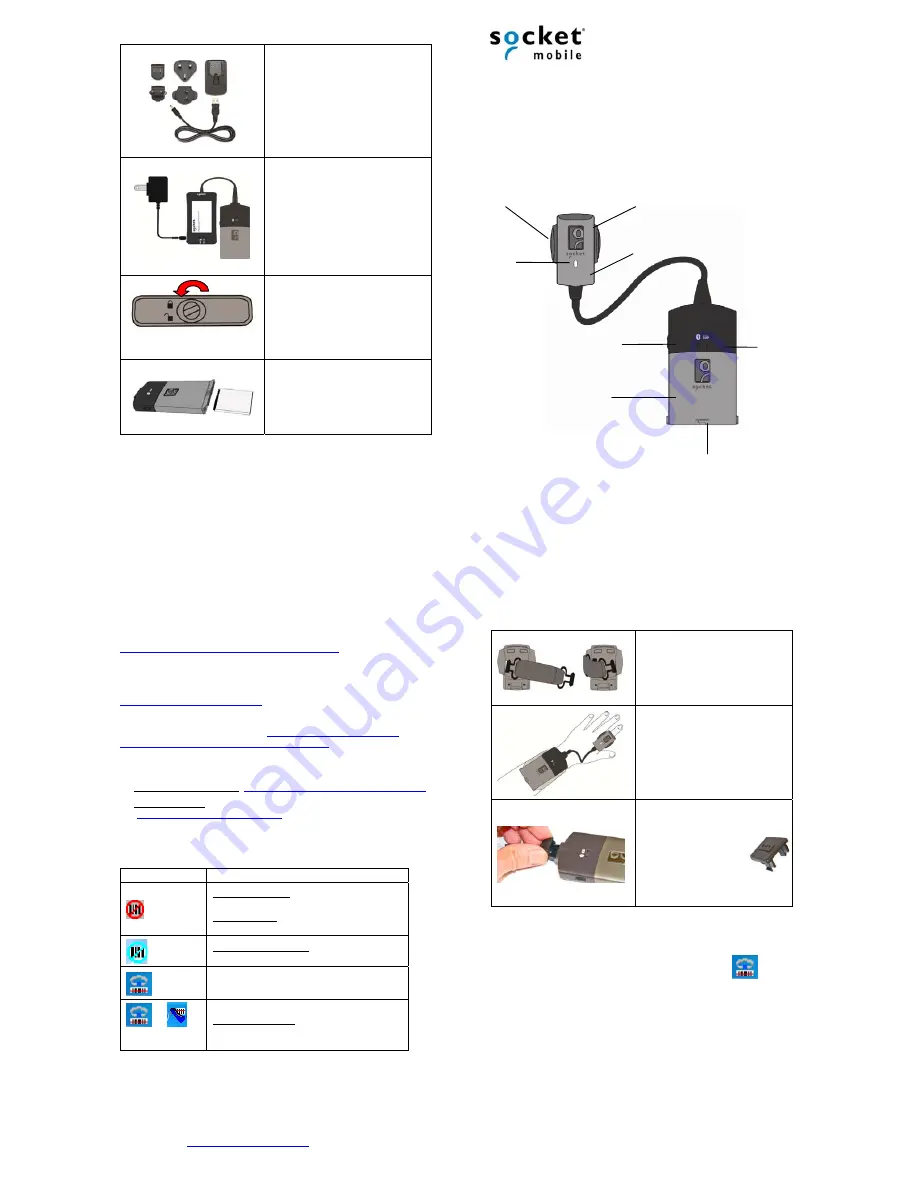
Charging the Battery
AC Adapter:
If you plan to use the AC adapter,
assemble it first.
Choose the plug for your region and
slide it into the head of the adapter
until it latches.
Plug the cable into the AC adapter
head, making sure it is positioned
correctly.
Battery Charger:
The battery must be charged before
initial use.
You can charge the battery before or
after inserting it into the wrist unit.
You can charge a wrist unit and
spare battery simultaneously.
Order separately, SKU# AC4048-1143
Battery Door:
To unlock, use a screwdriver or coin
to turn the lock counter-clockwise to
the position shown.
Inserting the Battery:
Insert the battery with the blank side
on top and metal contacts in front.
Package Contents
CRS barcode scanner: Ring unit, Wrist unit, Cable, Cable clip
2 Finger straps, 1 Wrist strap
Lithium-ion battery
CD with software and documentation
Quick Start Guide
Bluetooth
®
Cordless Ring Scanner
(CRS)
Series 9
© 2014 Socket Mobile, Inc. All rights reserved. Socket, the Socket logo, SocketScan, Connect!Agent, ActivePairing, Bluetooth Cordless
Ring Scanner, and Business Mobility Now! are registered trademarks or trademarks of Socket Mobile, Inc. The Bluetooth wordmark is a
registered trademark of the Bluetooth SIG, Inc. USA, and any use by Socket Mobile, Inc. is under license. All other trademarks and trade
names contained herein may be those of their respective owners.
Software and Documentation Downloads
There may be updates to the software and documentation included in
the package. Get the latest User’s Guide or SocketScan 10 software from:
http://www.socketmobile.com/support/downloads
Product Registration:
Need to contact technical support? Want to opt-
in to receive special offers? Register your CRS online:
http://support.socketmobile.com
Accessories
:
Purchase online at:
http://ww1.socketmobile.com/
products/bluetooth-scanners/accessories-bt.aspx
Technical Support
Online Knowledge Base:
http://www.socketmobile.com/eu_s1a.asp
Online Requests: Register your product and submit an inquiry.
http://support.socketmobile.com/
SocketScan 10 Task Tray Icon
For Windows Mobile/CE, the icon appears in the Today screen.
Icon Meaning
(red circle)
Windows Mobile/CE: SocketScan 10 is not ready
to connect to the scanner.
Windows 8/7/XP: Scanner is not connected to
the PC.
(blue circle)
Windows Mobile/CE only: SocketScan 10 is ready
to connect to scanner.
Scanner is connected.
Spinning,
alternating icon
Windows 8/7/XP only. SocketScan 10 is ready for
the scanner to connect via ActivePairing.
SocketCare Service Program:
Experience maximum performance while lowering Total Cost of
Ownership (TCO) with SocketCare support for your CRS, featuring
priority technical support, expedited repair and replacement, and the
option to add comprehensive coverage.
Learn more at:
http://www.socketcare.com/
Assembling and Putting on the CRS
Finger Strap:
Insert clip into slot and gently
push down. Repeat on other side.
Putting on the CRS:
Assemble and put on the CRS as
shown.
When connecting the cable,
connect the narrow end to the
ring unit.
Cable Clip:
Optional to install but recommended.
Press the cable clip onto
the cable connector for
the wrist unit.
If you want to use the Multi-Bay
Charger, the clip must be removed.
Turning on the CRS
Press and hold the power button until you hear 2 beeps (low-high).
Disconnecting:
Click on the SocketScan task tray icon
at the
bottom of the screen. In the pop-up menu, click
Disconnect
.
Turning Off the CRS:
Press and hold the power button on the wrist
unit until you hear 2 beeps (high-low)
Left
trigger
button
Right trigger button
Ring unit
Ring
unit
LED
Power button
Bluetooth
,
battery
LEDs
Wrist unit
Battery door




















