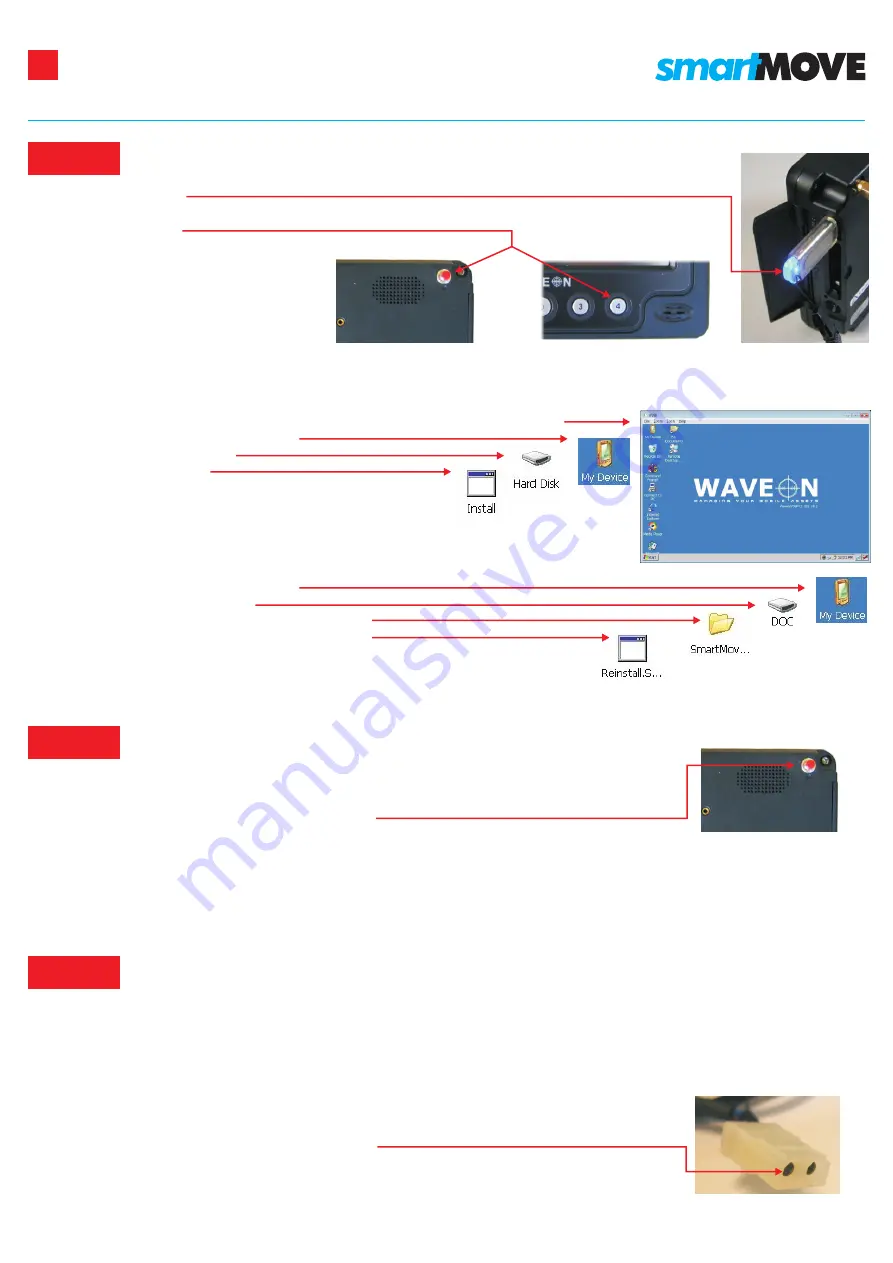
TROUBLE SHOOTING GUIDE
SmartMove software isn't starting
Problem 1
Step 1
Step 2
Insert USB key
Hold button 4 on the front of the unit and press the reset at the top left on the back of the unit (this
is called a ‘hard reset’)
1
www.smartmovetaxis.com
For WaveOn 738 terminal
Screen is black
Problem 3
If the red light at the bottom left of the screen is lit
If the red light at the bottom left of the screen is not lit
If there is a red light on the jBox
If there is still no red light in the jBox
Step 1
Step 2
Step 3
Step 4
Step 5
Press middle button
If there is still no picture reset the computer by pressing the button at the back at the top left of the screen.
If the car has a 'kill switch' fitted, check that it is switched to 'on'.
Check that the power cable is connected to the screen properly. Unplug the cable and force
the metal connectors inside the plug closer together
(you’ll need a small screwdriver) so they make better contact with the terminals, then
reconnect the computer.
then there is a fault with the power supply.
Version 1.0 November 2008
Step 3
Step 4
Step 5
Step 6
This completely resets the unit and you should get the WaveOn ‘desktop’
Tap twice on the ‘My Device’ icon
Tap twice on ‘Hard Disk’
Tap twice on ‘Install’
After the unit has restarted
Tap twice on the ‘My Device’ icon
Tap twice on the DOC icon
Tap twice on the SmartMove Vehicle Folder
Tap twice on the Reinstall SmartMove icon
Configure the unit for the vehicle (see Installation Guide)
Don’t interrupt the installation once it has started.
Step 7
Step 8
Step 9
Step 10
Step 11
Note
If SmartMove still doesn't start, replace computer and return.
Screen needs calibrating
Problem 2
When touching screen buttons is unreliable
Step 1
Step 2
Step 3
Step 4
Press the red reset button on the back of the unit (note: this is a normal reset, you don’t
have to press button 4 as in the ‘hard reset’ above).
After approximately 30 seconds the start up screen displays with the SmartMove logo and
includes the message ‘Click to calibrate’ (which lasts only a few seconds). Click on the screen and a
new white calibration screen appears with a cross in the centre.
Follow the instructions by pressing and holding the stylus on each cross, for about one second, as it appears. This
will happen five times (one in the centre and one for each corner).
Touch the screen again to confirm the new settings.




















