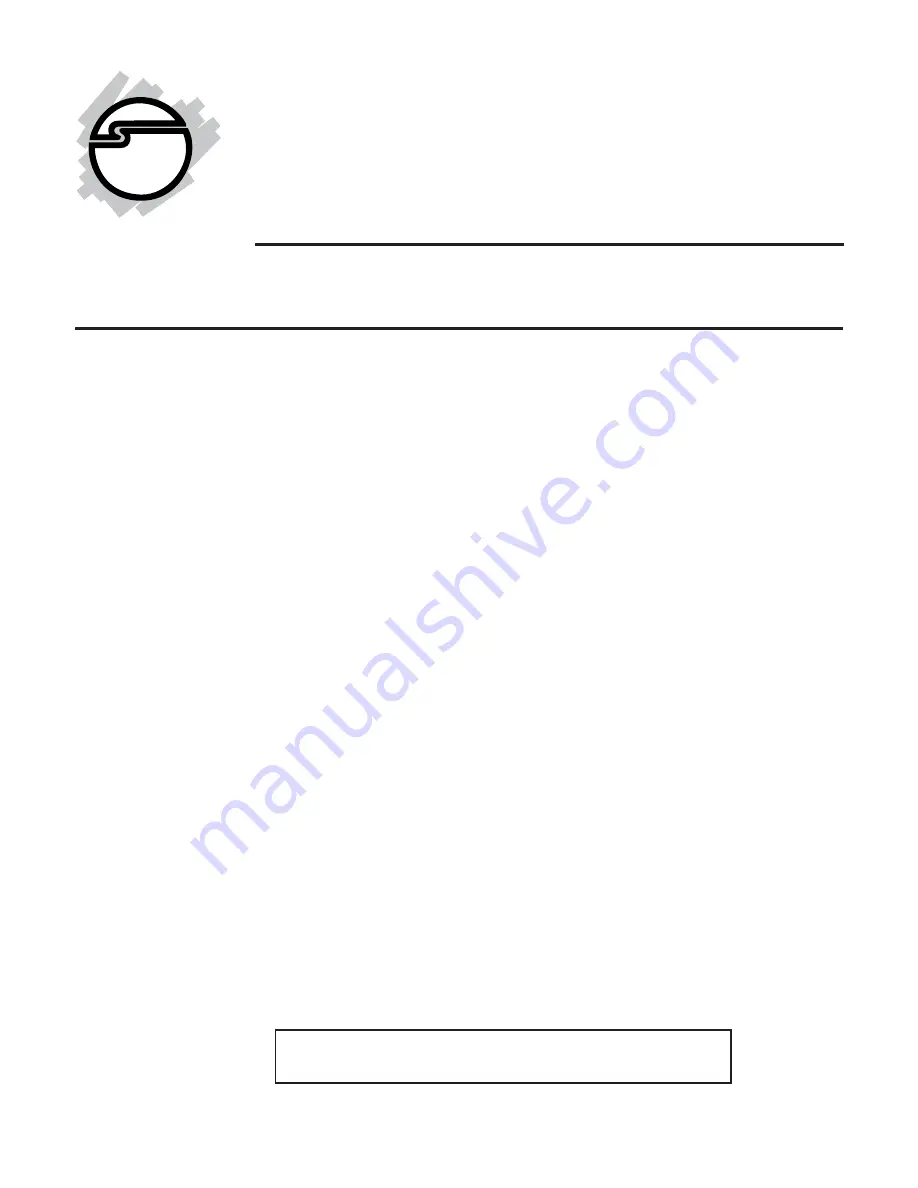
1
USB 3.0 to DisplayPort
Adapter
Quick Installation Guide
04-0828B
Introduction
The
USB 3.0 to DisplayPort Adapter
adds a
DisplayPort port to your USB 3.0 enabled system.
Key Features and Benefits
•
Compliant with Universal Serial Bus 3.0
Specification
•
Supports high resolution up to 1080p (Full
HD) & 2560 x 1600 (WQXGA)
•
Connect up to 6 adapters per system
•
Display modes: Primary, Extended & Mirror
•
Supports 5.1-Channel audio
Serial Number Sticker
For future product return or exchange, this serial
number is required. Please keep it for your
reference.


































