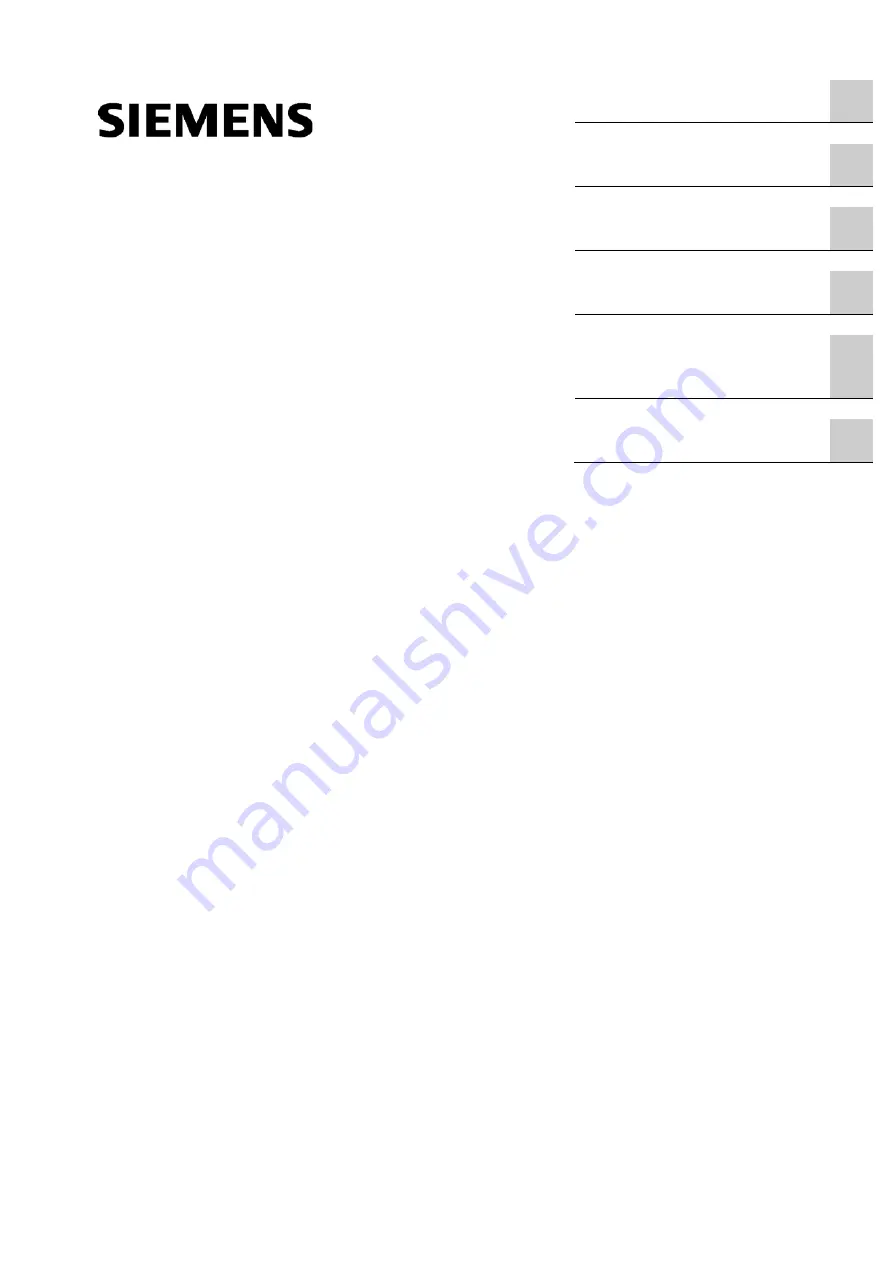
SITOP UPS1600 under STEP 7 V5
___________________
___________________
___________________
___________________
SITOP UPS1600 under STEP 7 V5
Getting Started
Installing and configuring the
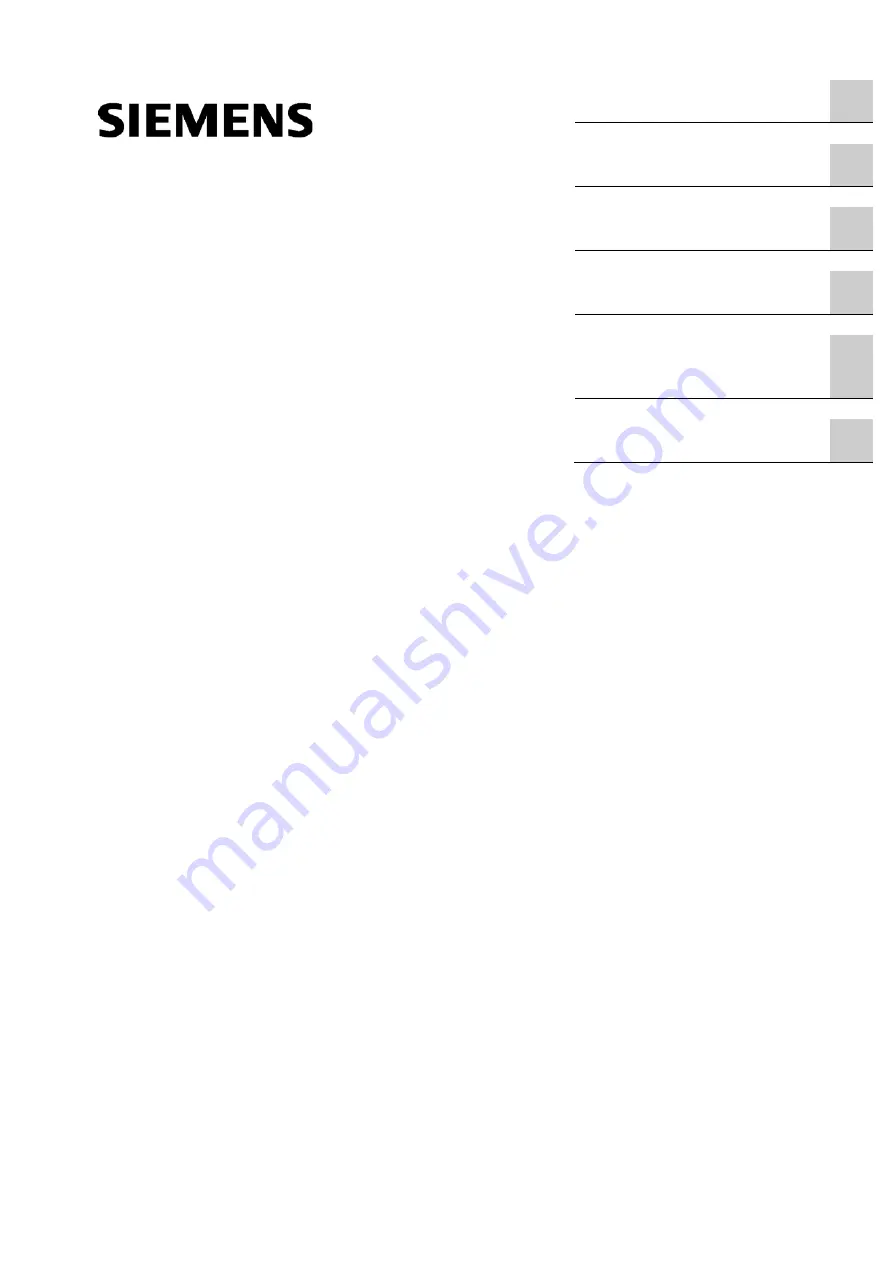
SITOP UPS1600 under STEP 7 V5
___________________
___________________
___________________
___________________
SITOP UPS1600 under STEP 7 V5
Getting Started
Installing and configuring the

















