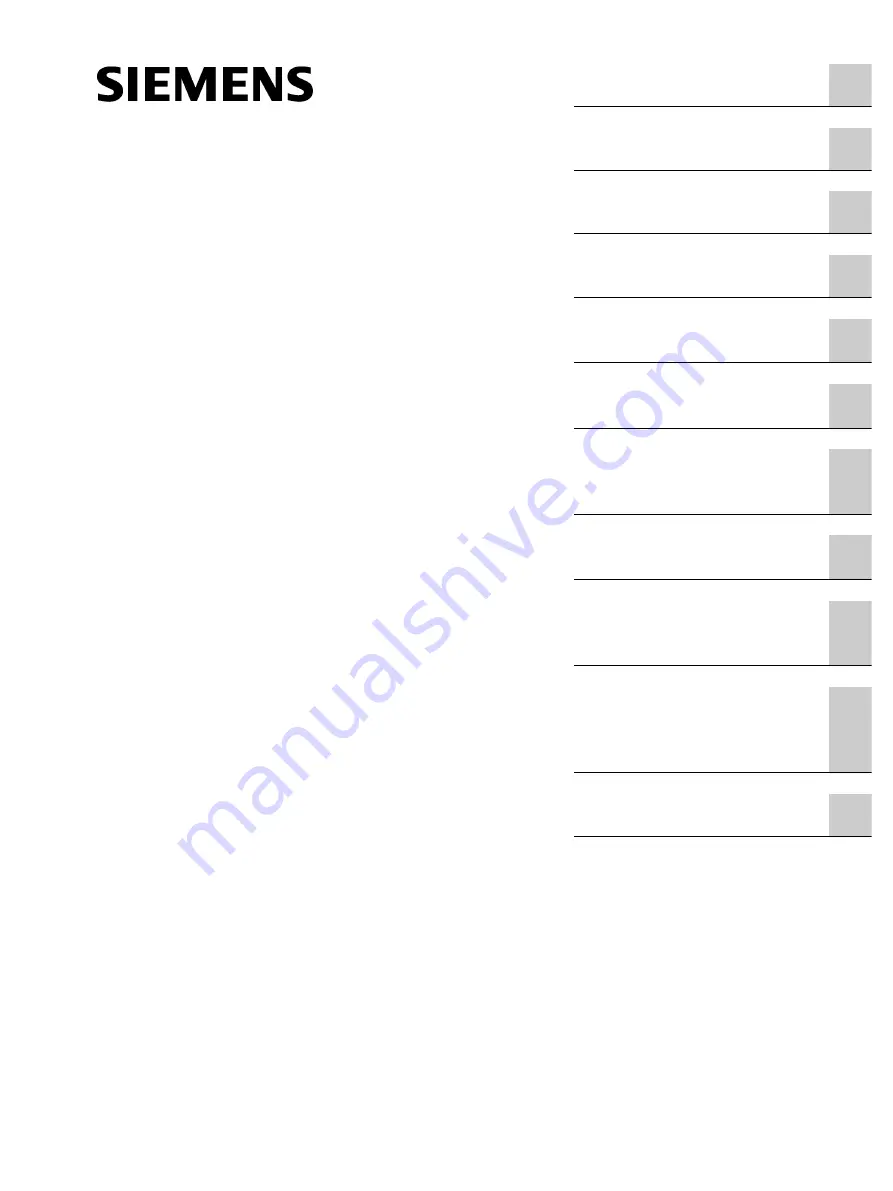
SIMATIC
Process Control System PCS 7
BOX (V8.1)
Function Manual
Valid for PCS 7 as of V8.1
03/2015
A5E32711362-AC
Содержание SIMATIC PCS 7 BOX
Страница 6: ...Table of contents BOX V8 1 6 Function Manual 03 2015 A5E32711362 AC ...
Страница 8: ...Security information BOX V8 1 8 Function Manual 03 2015 A5E32711362 AC ...
Страница 14: ...Preface BOX V8 1 14 Function Manual 03 2015 A5E32711362 AC ...
Страница 24: ...WinAC RTX BOX V8 1 24 Function Manual 03 2015 A5E32711362 AC ...
Страница 26: ...Web Option for OS with SIMATIC PCS 7 BOX BOX V8 1 26 Function Manual 03 2015 A5E32711362 AC ...
Страница 126: ...Establishing the factory state BOX V8 1 126 Function Manual 03 2015 A5E32711362 AC ...


































