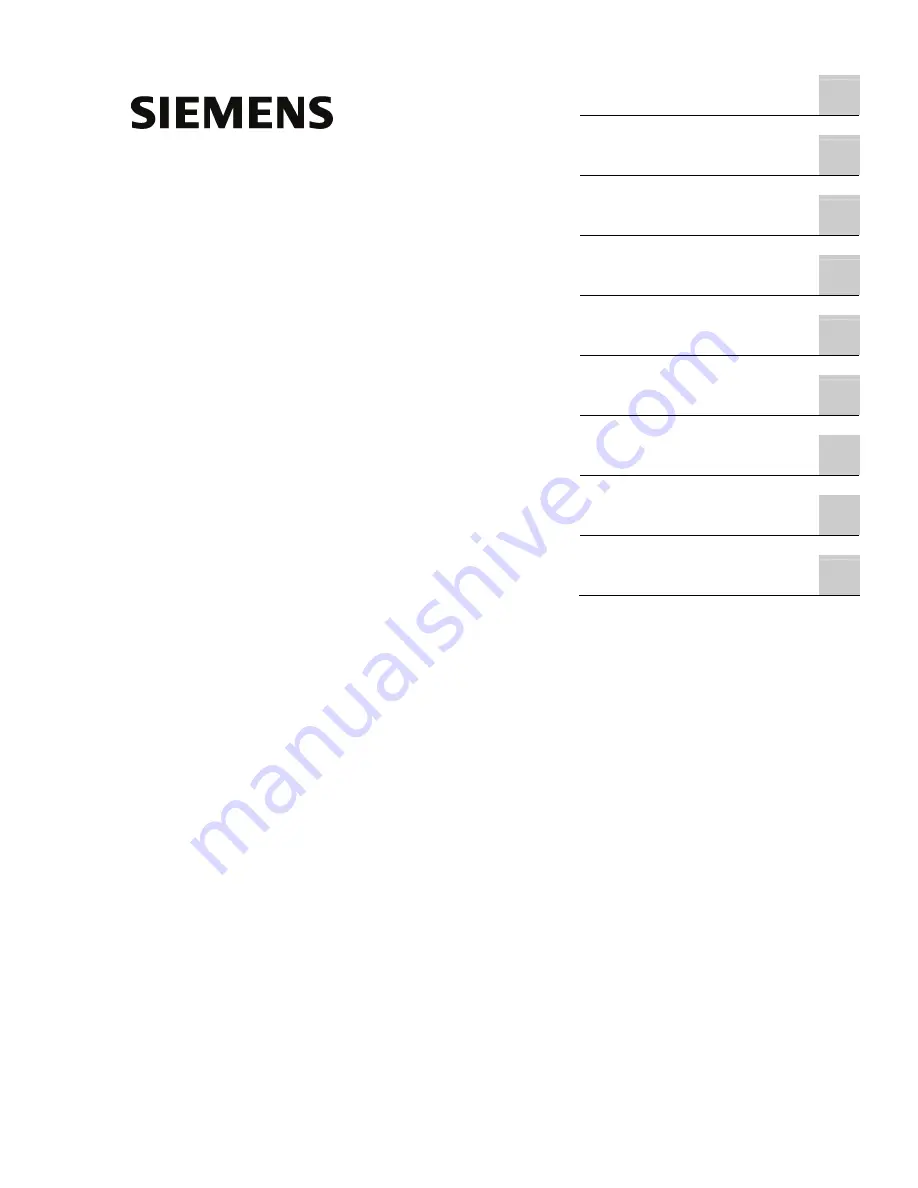
SIMATIC IPC627C
___________________
___________________
___________________
___________________
___________________
___________________
___________________
___________________
___________________
SIMATIC
Industrie PC
SIMATIC IPC627C
Getting Started
09/2011
A5E02669077-03
Introduction
1
Description
2
Application planning
3
Mounting
4
Connecting
5
Commissioning
6
Troubleshooting
7
Dimensional drawings
8
Appendix
A


































