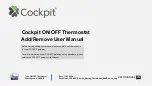Siemens RDS120, User Manual
The Siemens RDS120 Commissioning Manual is a comprehensive instructional guide for setting up and operating this advanced product. Accessible for free download from our website, this manual equips users with the necessary knowledge to install and utilize the Siemens RDS120 efficiently, ensuring optimal performance and functionality.