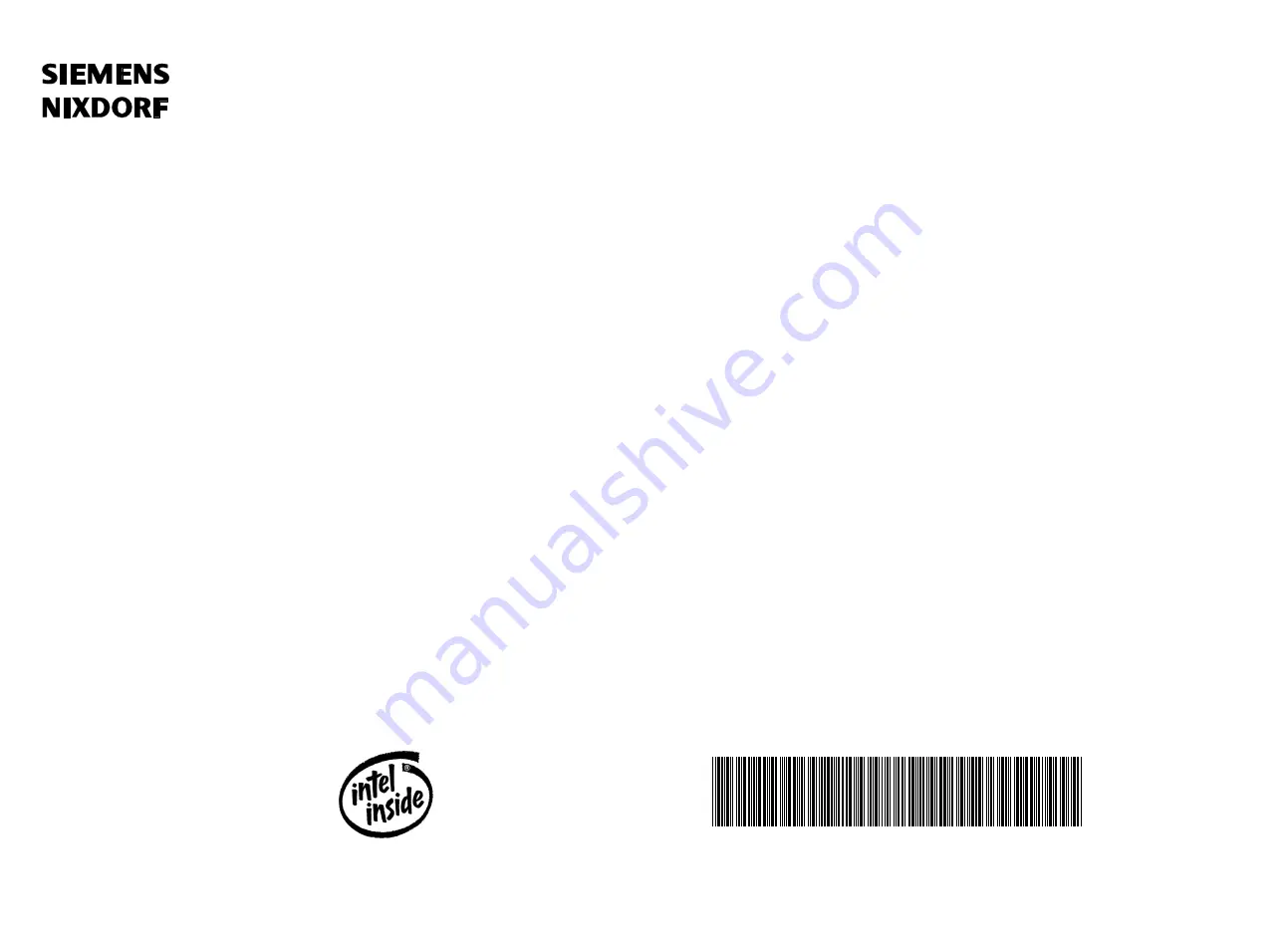
Operating Manual
SCENIC H
The Intel Inside Logo is
a registered trademark
of Intel Corporation
Dieses Handbuch wurde auf Recycling-Papier gedruckt.
This manual has been printed on recycled paper.
Ce manuel est imprimé sur du papier recyclé.
Este manual ha sido impreso en papel reciclado.
Questo manuale è stato stampato su carta da riciclaggio.
Denna handbok är tryckt på recyclingpapper.
Dit handboek werd op recycling-papier gedrukt.
Published by
Siemens Nixdorf Informationssysteme AG
D-33094 Paderborn
D-81730 München
Order No.:
A26361-K381-Z102-1-7619
Printed in the Federal Republic of Germany
AG 0695. 06/95
A26361-K381-Z102-1-7619


































