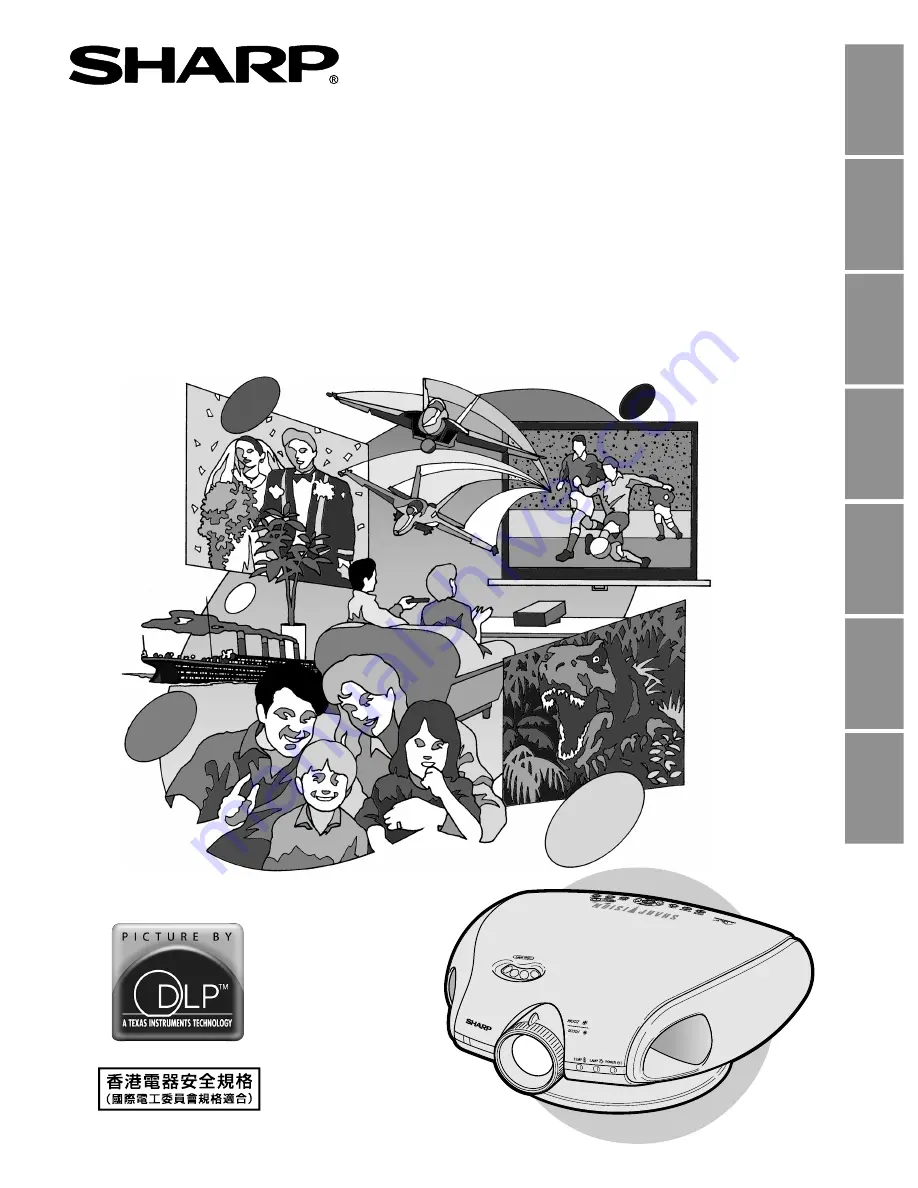
OPERATION MANUAL
BEDIENUNGSANLEITUNG
MODE D’EMPLOI
BRUKSANVISNING
MANUAL DE MANEJO
MANUALE DI ISTRUZIONI
GEBRUIKSAANWIJZING
XV-Z91E
PROJECTOR
PROJEKTOR
PROJECTEUR
PROJEKTOR
PROYECTOR
PROIETTORE
PROJECTOR
SHARP CORPORATION
Printed in Japan
In Japan gedruckt
Imprimé au Japon
Triykt i Japan
Impreso en Japón
Stampato in Giappone
Gedrukt in Japan
TINS-A645WJZZ
XV-Z91E
ENGLISH
DEUTSCH
FRANÇAIS
SVENSKA
ESP
AÑOL
IT
ALIANO
NEDERLANDS


































